Google Images


Find a picture of your childhood friend or the national flag of Zimbabwe amongst the over 390 million indexed Google Images.
![]()
Take a break from text-crawling and check out Google Images (http://images.google.com/), an index of over 390 million images available on the Web. While sorely lacking in special syntaxes [Section 1.5], the Advanced Image Search (http://images.google.com/advanced_image_search) does offer some interesting options.
|
Google's image search starts with a plain keyword search. Images are indexed under a variety of keywords, some broader than others; be as specific as possible. If you're searching for cats, don't use cat as a keyword unless you don't mind getting results that include "cat scan." Use words that are more uniquely cat-related, like feline or kitten. Narrow down your query as much as possible, using as few words as possible. A query like feline fang, which would get you over 3,000 results on Google, will get you no results on Google Image Search; in this case, cat fang works better. (Building queries for image searching takes a lot of patience and experimentation.)
Search results include a thumbnail, name, size (both pixels and kilobytes), and the URL where the picture is to be found. Clicking the picture will present a framed page, Google's thumbnail of the image at the top, and the page where the image originally appeared at the bottom. Figure 2-2 shows a Google Images page.
Figure 2-2. A Google Images page
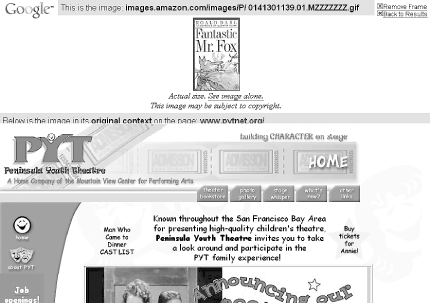
Searching Google Images can be a real crapshoot, because it's difficult to build multiple-word queries, and single-word queries lead to thousands of results. You do have more options to narrow your search both through the Advanced Image Search interface and through the Google Image Search special syntaxes.
Google Images Advanced Search Interface
The Google Advanced Image
Search (http://images.google.com/advanced_image_search) allows you to specify the size (expressed in pixels, not kilobytes) of the returned image. You can also specify the kind of pictures you want to find (Google Images indexes only JPEG and GIF files), image color (black and white, grayscale, or full color), and any domain to which you wish to restrict your search.
Google Image search also uses three levels of filtering: none, moderate, and strict. Moderate filters only explicit images, while strict filters both images and text. While automatic filtering doesn't guarantee that you won't find any offensive content, it will help. However, sometimes filtering works against you. If you're searching for images related to breast cancer, Google's strict filtering will cut down greatly on your potential number of results. Any time you're using a word that might be considered offensive - even in an innocent context - you'll have to consider turning off the filters or risk missing relevant results. One way to get around the filterings is to try alternate words. If you're searching for breast cancer images, try searching for mammograms or Tamoxifen, a drug used to treat breast cancer.
Google Images Special Syntaxes
Google Images offers a few special syntaxes:
- intitle:
- Finds keywords in the page title. This is an excellent way to narrow down search results.
- filetype:
- Finds pictures of a particular type. This only works for JPEG and GIF, not BMP, PNG, or any number of other formats Google doesn't index. Note that searching for filetype:jpg and filetype:jpeg will get you different results, because the filtering is based on file extension, not some deeper understanding of the file type.
- inurl:
- As with any regular Google search, finds the search term in the URL. The results for this one can be confusing. For example, you may search for inurl:cat and get the following URL as part of the search result:
www.example.com/something/somethingelse/something.html
Hey, where's the cat? Because Google indexes the graphic name as part of the URL, it's probably there. If the page above includes a graphic named cat.jpg, that's what Google is finding when you search for inurl:cat. It's finding the cat in the name of the picture, not in the URL itself.- site:
- As with any other Google web search, restricts your results to a specified host or domain. Don't use this to restrict results to a certain host unless you're really sure what's there. Instead, use it to restrict results to certain domains. For example, search for football.site:uk and then search for football. site:com is a good example of how dramatic a difference using site: can make.
Google Images and the Google API
At the time of this writing, Google Images is not included in the Google API.
- Finds keywords in the page title. This is an excellent way to narrow down search results.
« Previous Next »
