Recording Streaming Audio
To record streaming audio, the computer must have hardware capable of recording the speaker output. If the computer does not have the hardware or it is disabled by the driver, then a loopback or splitter cable from the speaker output to the line input may be required.
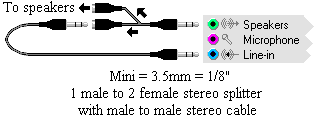
In Windows XP, the streaming source is usually called "What You Hear", "Stereo Mix", "Wave Out", or something similar and that input can be selected on the Volume Control Properties tab.
In Windows Vista, 7, or later, the streaming device is disabled by default (if present at all) and has to be manually enabled.
- Choose the Configure button on the System Control Properties tab and choose the "Recording" tab.
or
Right-click on the speaker icon on the right in the Windows Start bar (next to the time) and choose "Recording devices". - Right-click anywhere in the device list and select Show Disabled Devices.
- Right-click on the disabled device in the list and choose Enable. If no new devices appeared in the previous step, then the computer or sound driver does not support recording steaming audio and a loopback cable must be used.
After the device has been enabled, it can selected for recording on the Device Control Properties tab in GoldWave.
NOTE: You may need to change the monitoring setting to avoid echoes and feedback. Turn off monitoring or mute the input to avoid feedback. Turn on monitoring or unmute the input to hear the audio as it records.
- Choose the Configure button on the System Control Properties tab and choose the "Recording" tab.
or
Right-click on the speaker icon on the right in the Windows Start bar (next to the time) and choose "Recording devices". - Right-click on the recording device you are using and select Properties.
- Select the Listen tab.
- Check or uncheck the Listen to this device to turn monitoring on or off.
A recording input may be physically connected to the output, so check the following as well.
- Choose the Configure button on the System Control Properties tab
or
Right-click on the speaker icon on the right in the Windows Start bar (next to the time) and choose "Playback devices". - Choose the playback device you are using.
- Choose the Properties button.
- Choose the "Levels" tab.
- Unmute or mute the inputs, as required.
See Also
Control
Recording Sounds
Control Properties