Set HTML preferences
Before you export the document, you need to set HTML export preferences.
- Select File > HTML Setup.
The HTML Setup dialog box appears. The options you set in this dialog box will affect all future Fireworks documents you create, except the options on the Document Specific tab.
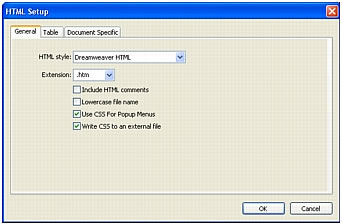
- On the General tab, select an HTML style.
If you use an HTML editor such as Adobe Dreamweaver or Microsoft FrontPage, select it from this pop-up menu. Doing so allows you to easily open and edit the exported file in that HTML editor. If you don't use an HTML editor or you use one that's not in this list, select Generic HTML.
- Select .htm as the file extension.
- Click the Table tab.
The Table tab allows you to change HTML table properties.
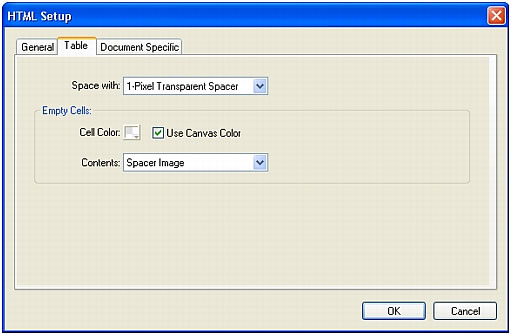
- In the Space With pop-up menu, select 1-Pixel Transparent Spacer.
When you select this option, Fireworks exports a graphic file called spacer.gif, which is a 1-pixel transparent image. Web designers use spacers to aid in page layout. They hold empty HTML table cells open. Without spacers, empty HTML table cells collapse, altering your intended page layout. You'll see the spacer.gif file later when you view your exported files.
You don't need to understand spacers, but it's useful to know about this option if you want to use them in the future.
- Click the Document Specific tab.
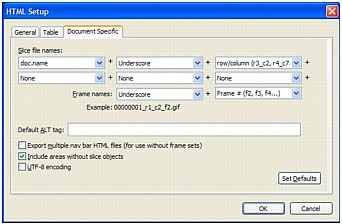
TIP
You can apply the settings on the Document Specific tab to all new documents by clicking the Set Defaults button.
The Document Specific tab allows you to select a variety of document-specific preferences, including a customized naming convention for your exported files. Remember that the options you set here apply only to the current Fireworks document.
- Click OK to accept the settings on the Document Specific tab and close the HTML Setup dialog box.

