Masking objects using the Paste as Mask command
Using the Paste as Mask command, you can create masks by masking an object or group of objects with another object. Paste as Mask creates either a vector mask or a bitmap mask. When you use a vector object as the mask, Paste as Mask creates a vector mask that crops or clips masked objects using the path outline of the vector object. When you use a bitmap image as the mask, Paste as Mask creates a bitmap mask that affects the visibility of masked objects using the grayscale color values of the bitmap object.
To create a mask with the Paste as Mask command:
- Select the object you want to use as the mask. Shift-click to select multiple objects.
NOTE
If you use multiple objects as the mask, Fireworks always creates a vector mask, even if both objects are bitmaps.
- Position the selection so that it overlaps the object or group of objects to be masked.
The object or objects you want to use as the mask can be either in front of or behind the objects or group to be masked.

- Select Edit > Cut to cut the object or objects you want to use as the mask.
- Select the object or group you want to mask.
If you are masking multiple objects, the objects must be grouped. For more information about grouping objects, see Grouping objects.

- Do one of the following to paste the mask:
- Select Edit > Paste as Mask.
- Select Modify > Mask > Paste as Mask.

A mask applied to an image with a black canvas
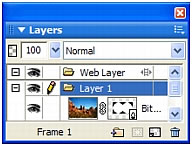
The mask in the Layers panel

