Finding and replacing during a batch process
You can find and replace text, fonts, colors, or URLs in buttons, hotspots, or slices using the Find and Replace option in the Batch Process dialog box.
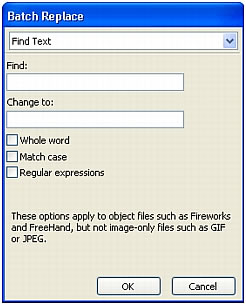
Batch Replace affects only the following file formats: Fireworks PNG, Illustrator, FreeHand, and CorelDraw. Batch Replace does not affect GIFs and JPEGs.
To select attributes to find and replace during a batch process:
- Select Find and Replace from the Batch Options list and click Add.
- Click Edit.
- Select the type of attribute to find and replace from the Find pop-up menu: text, font, color, URL, or Non-Web216.
- Enter or select the specific element to find in the Find box.
- Enter or select the specific element to replace in the Change To box.
- Click OK to store Find and Replace settings.
- Click Next to continue the batch process.
For information on completing the batch process, see Batch processing. For more information about Find and Replace options, see Finding and replacing.

