Export the image for the web
The mock-up of the Cafe Townsend homepage you created should look as follows:
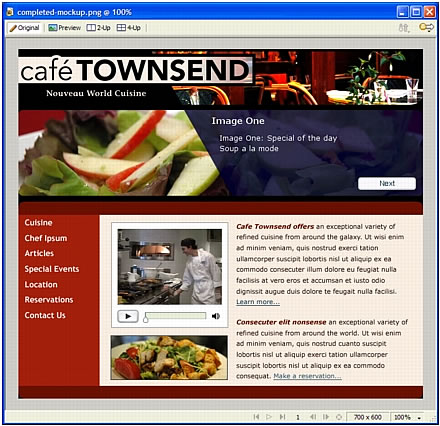
Next, you decide to export the PNG file to a JPEG file that you can display on an internal website or e-mail to your colleagues or clients.
- Select File > Image Preview.
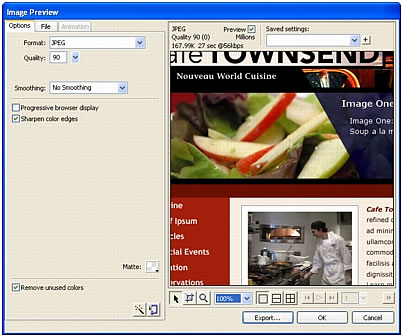
- In the Format pop-up menu, select JPEG.
- In the Quality text box, type 90, or use the Quality slider.
Because this image will not be used on a public web page, you don't need to be concerned about file size and download time. Otherwise, a quality setting of 90 might be too high.
In the area above the preview image, you can see how your settings affect the file size and download time.
- Click Export.
The Export dialog box appears.
- Browse to the following folder:
local_sites/cafe_townsend/fireworks_assets/
- Click Export.
Fireworks creates a JPEG version of your page mock-up in the fireworks_assets folder. Your PNG file still exists and you should use it to edit the mockup in response to feedback. After you complete each revision, export it again.
In this tutorial, you completed a page mock-up. You learned to create and save Fireworks files, import and place images, draw vector shapes, place text and images, and export images.
For detailed information about any of the features covered in this tutorial, and for information on additional Fireworks features, see Using Fireworks.

