Add placeholder text for the page copy
Finally, you will draw an empty text box and import some placeholder text into it to represent the page copy.
- In the Vector section of the Tools panel, select the Text tool.
- In the Property inspector, set the following tool properties:
- From the Font pop-up menu, select Verdana.
- Enter 11 as the font size.
- Make sure the Bold button is not selected.
- Click the Color box, type 240E0A in the text box at the top of the Color window, and then press Enter.
- Enter 200 as the leading percentage next to the vertical, two-headed arrow icon.
- Position the I-beam pointer about 6 pixels from the upper-right corner of the video-placeholder image, and then drag down and to the right to draw a text box.
Ensure that there is about a 6-pixel margin on all sides.
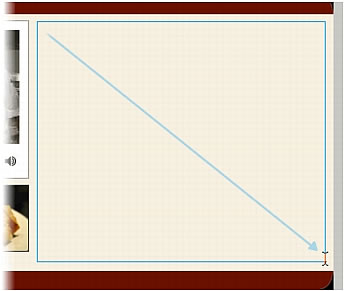
- Type or paste about two paragraphs of placeholder text in the text box.
Because the text represents where text would be for the web page, it doesn't need to say anything. You can paste the text in the loremipsum.txt file located in the following folder:
local_sites/cafe_townsend/fireworks_assets/
Now that you've created the basic text blocks, you decide to modify some of the text so that the paragraphs begin with highlighted text and have text at the end of each paragraph that simulate links.
- Select the Text tool in the Vector section of the Tools panel, and then select the first three words of the first paragraph.
- In the Property inspector, do the following:
- Click the Bold button.
- Click the Color box, type 6B1101 in the text box at the top of the Color window, and then press Enter.
- Repeat these steps for the first three words in the second paragraph.
Now you add a line of text at the end of each paragraph and make it look like a web link.
- Click the I-beam pointer at the end of the first paragraph and press the spacebar on your keyboard.
- Type Learn more, and then select the text you just typed.
- In the Property inspector, do the following:
- Click the Underline button.
- Click the Color box, type 32596E in the text box at the top of the Color window, and then press Enter.
- Click the I-beam pointer at the end of the second paragraph and press the spacebar on your keyboard.
- Type Make a reservation, and then select the text you just typed.
- In the Property inspector, do the following:
- Click the Underline button.
- Click the Color box, type 32596E in the text box at the top of the Color window, and then press Enter.
- Click the Pointer tool in the Tools panel to deselect the text.
- Save your work.

