Edit the pop-up menu
Next you use the Pop-up Menu Editor again to add another entry to the pop-up menu. You also change the order of entries and add a submenu.
- In Fireworks, double-click the pop-up menu outline.
- Select the Europe entry.
- Click the Plus (+) button above the entry list to insert a blank menu item.
- Double-click the Text field of the new entry, enter Latin/South America, and then click anywhere outside the Text field to apply the entry.
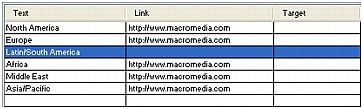
The Americas are not together in the list.
- Drag the Latin/South America entry up one line and release the mouse button.
As you drag, a black line indicates where the entry will be dropped if you release the mouse button at that point.
The entry is dropped where you specified.
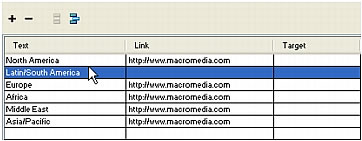
- Select the North America entry and click the Plus (+) button to add another menu item.
- Double-click the Text field of the new entry, enter United States, and then click anywhere outside the entry fields.
NOTE
Be careful not to select another entry.
- Select the United States entry if it's not already selected, and click the Indent Menu button.

The entry is indented beneath the North America entry.
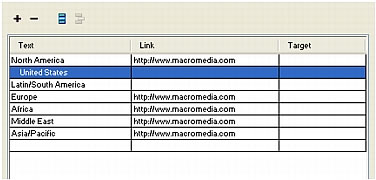
- Click the Plus (+) button again, and create a new entry for Canada.
You've just created a submenu that will appear when you roll over the North America entry in a browser.
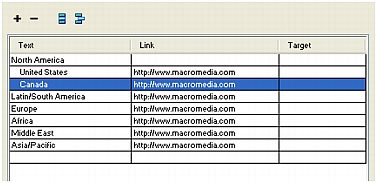
- Assign URLs to all the new entries.
Optionally, you can delete the link for North America, because users will be selecting items from its submenu.
- Click Done to close the Pop-up Menu Editor, and then preview the pop-up menu changes in a browser.
- Save your work.

