Drawing straight path segments
Drawing straight line segments with the Pen tool is a simple matter of clicking to place the points. Each click with the Pen tool plots a corner point.
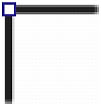
To draw a path with straight line segments:
 Select the Pen tool in the Tools panel.
Select the Pen tool in the Tools panel.
- If desired, select Edit > Preferences and enable any of the following options on the Editing tab of the Preferences dialog box, then click OK:
Show Pen Preview previews the line segment that would result from the next click.
Show Solid Points shows solid points while you draw.
NOTE
On Mac OS X, select Fireworks > Preferences to open the Preferences dialog box.
- Click on the canvas to place the first corner point.
- Move the pointer and click to place the next point. A straight line segment joins the two points.
- Continue plotting points. Straight segments bridge each gap between points.
- Do one of the following to end the path, either open or closed:
- Double-click the last point to end the path as an open path.
- Select another tool to end the path as an open path.
NOTE
When you select any selection tool or vector tool other than the Text tool and then return to the Pen tool, Fireworks resumes drawing the object at your next click.
- To close the path, click the first point you plotted. The beginning and end points of a closed path are the same.
NOTE
Loops formed by a path overlapping itself are not closed paths. Only paths that begin and end on the same point are closed paths.

