Drawing curved path segments
To draw curved path segments, you click and drag as you plot points. As you draw, the current point shows point handles. Whether drawn with the Pen tool or with another Fireworks drawing tool, all points on all vector objects have point handles. These handles are visible only on curve points, however.

To draw an object with curved segments:
- Select the Pen tool in the Tools panel.
- Click to place the first corner point.
- Move to the location of the next point, then click and drag to produce a curve point. Each time you click and drag, Fireworks extends the line segment to the new point.
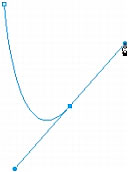
- Continue plotting points. If you click and drag a new point, you produce a curve point; if you just click, you produce a corner point.
TIP
You can temporarily switch to the Subselection tool to change the location of points and the shape of curves as you draw. Press Control (Windows) or Command (Macintosh) while dragging a point or point handle with the Pen tool.
- Do one of the following to end the path, either open or closed:
- Double-click the last point to end the path as an open path.
- Select another tool to end the path as an open path. When you select certain tools and then return to the Pen tool, Fireworks resumes drawing the object at your next click.
- To close a path, click the first point you plotted. The beginning and end points of a closed path are the same.

