Create and name frames
Next, you create several frames in the ImageSource.png file to hold the image files that you processed earlier.
Frames are a Fireworks feature that are typically used to create animations and rollovers. In this case, you use frames to hold the individual photos before you export them to separate files all at once.
- Make sure the ImageSource.png file is open in Fireworks.
- Select Window > Frames to open the Frames panel.
- Click the context menu on the upper right corner of the panel, and then select Add Frames.
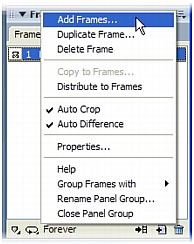
- In the Add Frames dialog box, enter 5 as the number of new frames, make sure the After the Current Frame option is selected, and click OK.
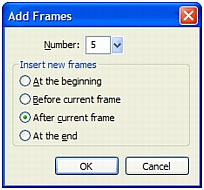
Fireworks adds five new frames to the existing one, giving you a total of six.
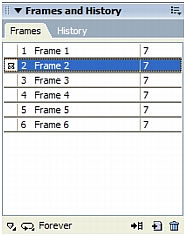
By default, Fireworks names the new frames Frame 2, Frame 3, and so on. You want to rename the frames to reflect the filenames for the images you'll export later in this tutorial.
- In the Frames panel, double-click Frame 1.
- Type Image0 in the textbox that appears, and then press Enter to accept the new name.
NOTE
The Flash developer in charge of creating the slideshow has asked you to start the numbering at 0 for coding reasons.
- Continue renaming the frames Image 1, Image 2, and so on.
When you export the images later in this tutorial, Fireworks will automatically name the exported files with the frame names.
- Save your work.

