Changing optimization settings with a batch process
You can change file optimization settings using the Export option in the Batch Process dialog box.
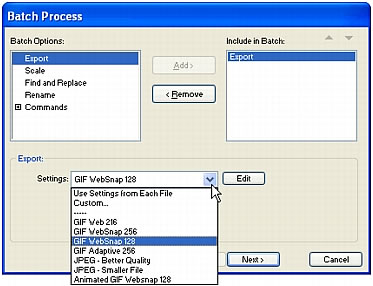
To set export settings for a batch process:
- Select Export from the Batch Options list and click Add.
- From the Settings pop-up menu, select from the following options and click OK:
- Select Use Settings from Each File to keep each file's previous export settings during the batch process. For example, when you batch-process a folder of GIFs and JPEGs, the resulting files remain GIFs and JPEGs, and Fireworks uses the original palette and compression settings when exporting each file.
- Select Custom or click Edit to change settings in the Export Preview dialog box.
- Select a preset export setting such as GIF Web216 or JPEG - Better Quality. All files are converted to this setting.
- Click Next to continue the batch process.
For information on completing the batch process, see Batch processing.

