Bending and reshaping vector objects
The Freeform tool allows you to bend and reshape vector objects directly instead of manipulating points. You can push or pull any part of a path, regardless of where the points are located. Fireworks automatically adds, moves, or deletes points along the path as you change the vector object's shape.

Freeform tool pulling a path segment
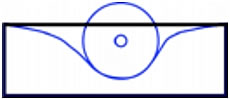
Freeform tool pushing a path segment
As you move the pointer over a selected path, it changes to the push or pull pointer, depending on its location relative to the selected path.
|
Pointer |
Meaning |
|---|---|
|
|
The Freeform tool is in use. |
|
|
The Freeform tool is in use, and the pull pointer is in position to pull the selected path. |
|
|
The Freeform tool is in use, and the pull pointer is pulling the selected path. |
|
|
The Freeform tool is in use, and the push pointer is active. |
|
|
The Reshape Area tool is in use, and the reshape area pointer is active. The area from the inner circle to the outer circle represents reduced strength. |
When the pointer is directly over the path, you can pull the path. When the pointer is not directly over the path, you can push the path. You can change the size of the push or pull pointer.
|
NOTE |
The Freeform tool also responds to pressure from a Wacom or other compatible tablet. |
To pull a selected path:
 Select the Freeform tool in the Tools panel.
Select the Freeform tool in the Tools panel.
- Move the pointer directly over the selected path.
 The pointer changes to the pull pointer.
The pointer changes to the pull pointer.
- Drag the path.
To push a selected path:
- Select the Freeform tool in the Tools panel.
 The pointer changes to the push or pull pointer.
The pointer changes to the push or pull pointer.
- Point slightly away from the path.
- Drag toward the path to push it. Nudge the selected path to reshape it.
To change the size of the push pointer, do one of the following:
- While holding down the mouse button, press the Right Arrow key or 2 to increase the width of the pointer.
- While holding down the mouse button, press the Left Arrow key or 1 to decrease the width of the pointer.
- To set the size of the pointer and set the length of the path segment that it affects, deselect all objects in the document, and then enter a value from 1 to 500 in the Size text box of the Property inspector. The value indicates the size of the pointer in pixels.






