Applying strokes, fills, and filters to text
You can apply strokes, fills, and filters to text in a selected text block as you would to any other object. You can apply any style in the Styles panel to text, even if it is not a text style. You can also create a new style by saving text attributes.
After you create text, it remains editable in Fireworks. Strokes, fills, filters, and styles are updated automatically as you edit the text.
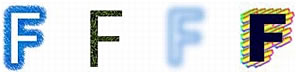
Text with stroke, fill, filter, and style applied
You can apply solid text color to highlighted text in a text block. However, stroke attributes and nonsolid fill attributes such as gradient fills are applied to all text in a selected text block, not just to the highlighted text.
For more information about strokes and fills, see Applying Color, Strokes, and Fills. For more information about using styles, see Using styles. For information about Live Filters, see Applying Live Filters.
The Text tool does not retain stroke or Live Filter settings when you create a new text block. However, you can save stroke, fill, and Live Filters attributes that you apply to text for reuse as a style in the Styles panel. Saving text attributes as a style saves only the attributes, not the text itself.
To save text attributes as a style:
- Create a text object and apply the attributes you want.
- Select the text object.
- Select New Style from the Styles panel Options menu.
- Select the properties for the new style and name it.
- Click OK.

