Applying multiple rollovers to a slice
You can drag more than one behavior handle from a single slice to create multiple swap behaviors. For example, you can trigger a rollover and a disjoint rollover from the same slice.
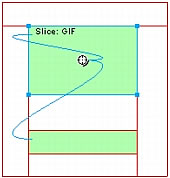
A slice triggering a rollover behavior and a disjoint rollover behavior
|
NOTE |
You can also add multiple behaviors using the Behaviors panel. For more information, see Using the Behaviors panel to add interactivity to slices. |
To apply more than one rollover to a selected slice:
- Drag a behavior handle from the selected slice to the edge of the same slice or onto another slice.
Dragging the handle to the upper-left edge of the same slice creates a swap image, and dragging it to another slice creates a disjoint rollover.
- Select the frame of the swap image and click OK.
- Create more rollovers by repeating steps 1 and 2 as many times as desired.

