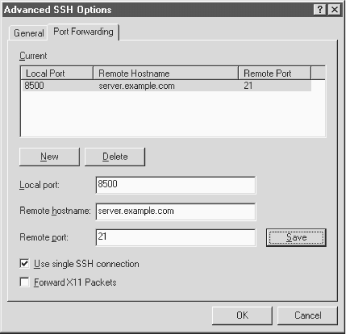Forwarding
SecureCRT supports the SSH feature called forwarding ("Port Forwarding and X Forwarding"), in which another network connection can be passed through SSH to encrypt it. It is also called tunneling because the SSH connection provides a secure "tunnel" through which another connection may pass. Both TCP port forwarding and X forwarding are supported.
Port Forwarding
Port forwarding permits an arbitrary TCP connection to be routed through an SSH connection, transparently encrypting its data. ["Port Forwarding"] This turns an insecure TCP connection, such as Telnet, IMAP, or NNTP (Usenet news), into a secure one. SecureCRT supports local port forwarding, meaning that your local SSH client (SecureCRT) forwards the connection to a remote SSH server.Each SecureCRT session you create may each have different port forwardings set up. To set up forwarding to a particular remote host, disconnect from that host (if you're connected) and open the Session Options window. Click the Advanced button and the Port Forwarding tab. Here's where you create port forwardings (see Figure 15-2). 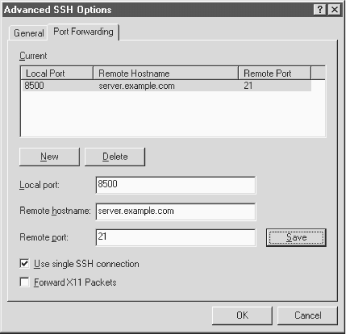
Figure 15-2. SecureCRT Port Forwarding tab
To create a new forwarding, first click the New button. Then fill in the name of the remote host where the TCP service (e.g., IMAP or NNTP) is found, the remote port number for that service, and finally, a local port number (on your PC) to use for the forwarding. This can be just about any number, but for tradition's sake, make it 1024 or higher. Choose a local port number that's not being used by any other SSH client on your PCWhen you're done, click Save to save the forwarding. Then reopen your SSH connection, and your desired TCP port will be forwarded for the duration of your connection.
X Forwarding
The X Window System is the most popular windowing software for Unix machines. If you want to run remote X clients that open windows on your PC, you need:
- A remote host, running an SSH server, that has X client programs available
- An X server running on your PC under Windows, such as Hummingbird's eXceed
SSH makes your X connection secure by a process called X forwarding. "X Forwarding" Turning on X forwarding is trivial in SecureCRT. Simply put a checkmark in the checkbox "Forward X11 Packets." It is found in the Session Options window: click the Advanced button, and select the Port Forwarding tab.To secure an X connection by forwarding it through SSH, first run SecureCRT and establish a secure terminal connection to the SSH server machine. Then run your PC's X server, disabling its login features such as XDM. Now simply invoke X clients on the server machine.