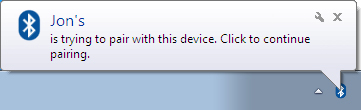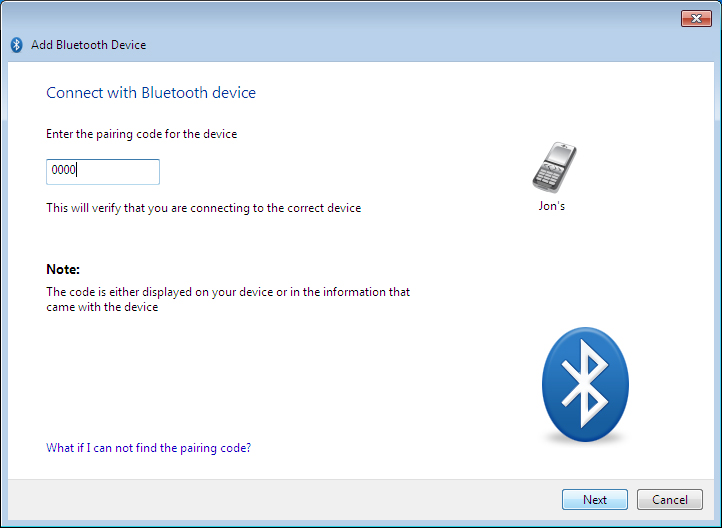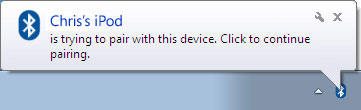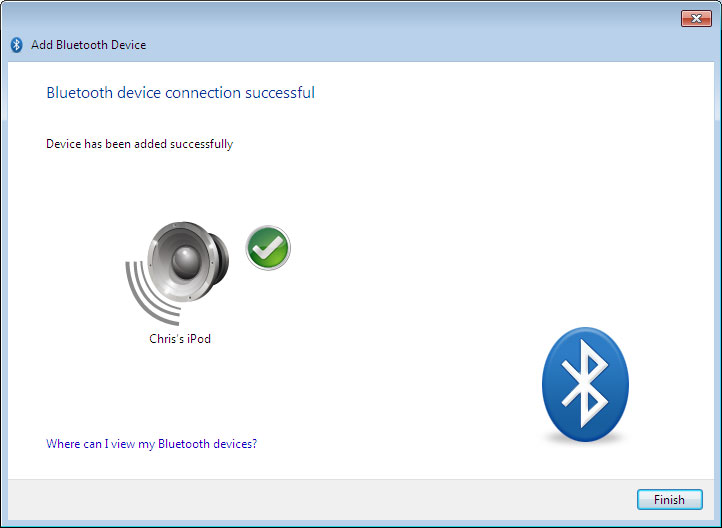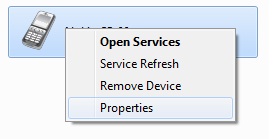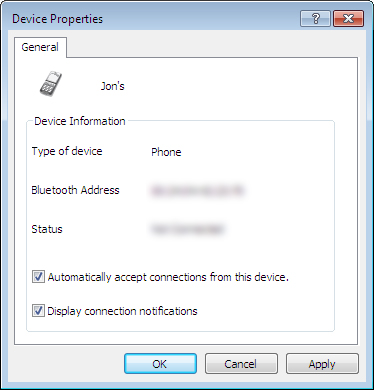From the Notification area:
|
- Ensure the device is turned on, has Bluetooth enabled and is discoverable.
- 通知エリアでBluetoothアイコンを右クリックし、Bluetoothデバイスを追加を選択し、追加したいデバイスタイプを選択します:

- Bluetoothデバイスを追加画面が開きます。
範囲内にある選択したタイプの全ての検出可能なBluetoothデバイスが表示されます。接続したいデバイスをクリックし、次へをクリックします:

- デバイスにペアリングコードを入力するようプロンプトされる場合があります。ナンバーパッドまたはデバイスのキーボードで携帯電話にコードを入力してください。デバイスにプロンプトされた場合はペアリングオードを入力します:

If a pairing code is displayed on both your PC and the remote device, accept or confirm on both.
- Bluetoothデバイスを追加するために終了をクリックします。

|
| トップに戻る
|
マイBluetoothデバイスから:
|
- Ensure the device is turned on, has Bluetooth enabled and is discoverable.
- マイBluetoothデバイスでBluetoothデバイスの追加をクリックし、追加したいデバイスタイプを選択します:

- Bluetoothデバイスを追加画面が開きます。
範囲内にある選択したタイプの全ての検出可能なBluetoothデバイスが表示されます。接続したいデバイスをクリックし、次へをクリックします:

- デバイスにペアリングコードを入力するようプロンプトされる場合があります。ナンバーパッドまたはデバイスのキーボードで携帯電話にコードを入力してください。デバイスにプロンプトされた場合はペアリングオードを入力します:

If a pairing code is displayed on both your PC and the remote device, accept or confirm on both.
- Bluetoothデバイスを追加するために終了をクリックします。

|
| トップに戻る
|
リモートデバイスから接続する:
|
- Ensure the device is turned on, has Bluetooth enabled and is discoverable.
- Bluetoothデバイスからペアリングを開始します。通常、デバイスでペアリングコードを作成することが必要です。この例ではコード"0000"が使用されています。
その他のBluetoothデバイスの発見に関する書す愛は、デバイスと同梱されたマニュアルを参照してください。
- CSR Harmonyはデバイスがコンピュータに接続を試みていることを示しますので、接続を許可するためにクリックしてください:
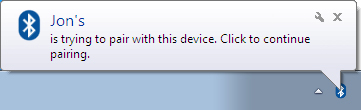
- プロンプトされたらペアリングコードを入力します:
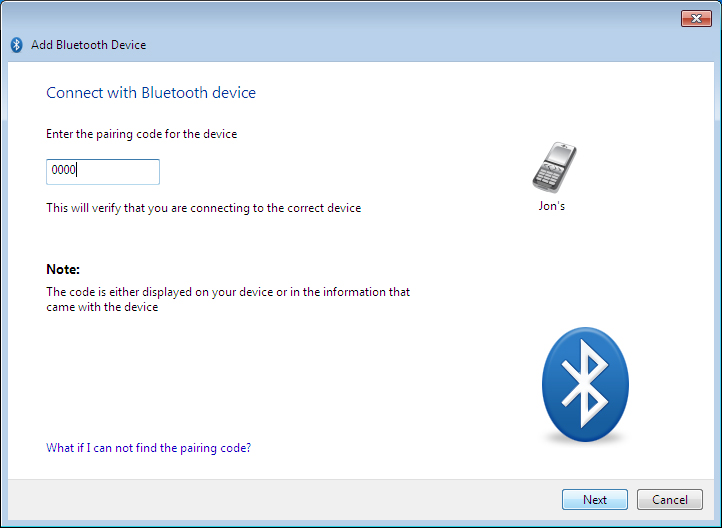
If a pairing code is displayed on both your PC and the remote device, accept or confirm on both.
- Bluetoothデバイスを追加するために終了をクリックします。

|
Using Secure Simple Pairing:
|
|
|
|
| Secure simple pairing enables you to connect from a remote device where you are not required to enter a pairing code, but simply confirm one on your device.
If your device supports Secure Simple Pairing:
- Initiate pairing from the Bluetooth device. CSR Harmony will indicate your device is trying to connect to your computer, click it to allow the connection:
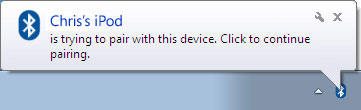
- A code is displayed on screen and on your device, all you need to do is confirm that the two codes are the same:

- On your device, check and confirm that the codes are the same, then click Next.
- Click Finish to complete adding a Bluetooth device.
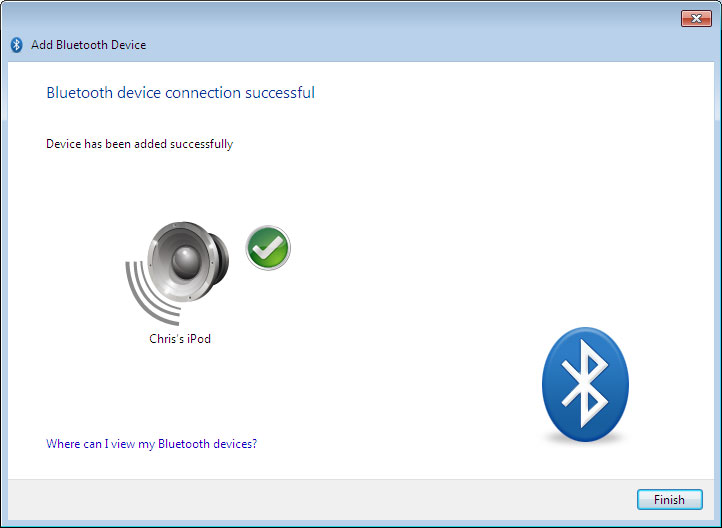
|
| トップに戻る
|
自動的に接続を受け入れる
|
|
自動接続は今後の接続でペアリングコードをプロンプトすることなくデバイスが再接続することができます。
次の方法で既知のデバイスに自動接続を有効にすることができます:
|
- マイBluetoothデバイスでデバイスを右クリックし、プロパティを選択します:
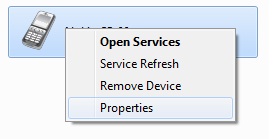
- デバイスプロパティ画面が開きます。
このデバイスから自動的に接続を受け入れるボックスにチェックを入れ、適用またはOKをクリックします:
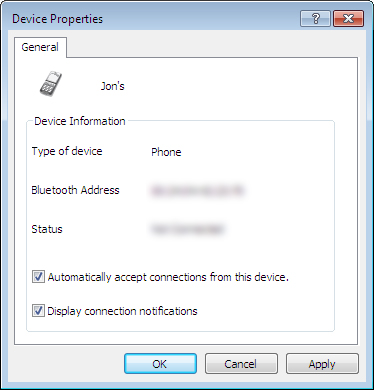
|
| トップに戻る
|
Bluetoothデバイスアイコン
|
| アイコン
| 詳細
|

| ノートパソコン
|

| デスクトップPC
|

| パーソナルデジタルアシスタント(PDA)
|

| ステレオヘッドセットまたはヘッドフォン
|

| モノラルヘッドセット
|

| スピーカー
|

| カメラ
|

| マウス
|

| キーボード
|

| ゲームパッドまたはゲームコントローラ
|

| モデム
|

| ネットワークアクセスポイント
|

| プリンタ
|

| 携帯電話
|

| リモートコントロール
|

| Bluetooth low energy セキュリティ デバイス
|

| ヘルスデバイス、例:体重計や心拍モニタ
|

| 不明のタイプのデバイスまたはタイプを定義することができないデバイス |
|
| トップに戻る |