How do I... ?
AnswerList of Questions
Set File Attributes For More Than One File
AutoPlay Media Studio has a File.SetAttributes action to set the attributes of a file. If you want to set the attributes of many files at once, you need to perform that action multiple times. An easy way to do this is to store the list of files in a table, and then cycle through that table using a for loop. Each pass through the loop would set the attributes for one of the files.
An easy way to create a table full of file paths is to use the File.Find action. The File.Find action returns a table containing a list of all the files which match a specific pattern.
As an example, let's set all of the .exe files in the root folder of the C: drive to read-only:
1. Insert the following script into an event in your project:
files_to_change = File.Find("C:\\", "*.exe");
-- loop through the files_to_change table
-- and set each file's attributes one at a time for index, filename in pairs(files_to_change) do
File.SetAttributes(filename,{ReadOnly=true});
end
![]()
How do I... ?
AnswerList of Questions
Set Page Transition Effects
AutoPlay Media Studio includes a couple of page transitions. Instead of simply jumping from one page to the next, and having one page disappear and the next appear, these transitions make a page jump a little more exciting.
To accomplish this, use page transitions:
1. In the Properties Pane for the page, change the Transition field from None to the transition that you desire. Now on a page jump or page navigate from that page, the wipe transition will be used.
The transition does not affect some objects, such as web, listbox, etc. To use the transitions on pages containing these objects, do the following:
1. Take a screen capture of the fully rendered page that you want to transition to.
2. Insert this screen capture as a large image on the page that you want to transition to.
3. Set all of the objects' visibility to false, and the image's visibility to true.
4. In the On Show event of this page, show all of the objects, and hide the image.
![]()