Paste
When you paste something, it is copied "back" from the Windows clipboard to the location you have selected. (This assumes that the location you're pasting to is able to hold whatever is on the clipboard; you can't paste an MPEG video into a text editor, for instance, because the text editor is made to hold text, and not video files.)
If you have something selected at the destination when you paste, the clipboard contents will replace that stuff, so be careful not to overwrite things by mistake. For example, if you have a bunch of text selected and you paste the word "bamboozled" in from the clipboard, the text you had selected will be replaced by the word "bamboozled."
You can keep pasting copies of the clipboard contents as long as you want. In fact, pasting is a great way to make multiple copies of something. Just cut or copy an item into the clipboard, and then paste it back as many times as you want.
![]()
Tip: The easiest way to paste is by pressing Ctrl+V on your keyboard. You can also right-click and select Paste from the context menu.
Next: The AutoRun Feature
![]()
Windows Basics
OverviewThe AutoRun Feature
The AutoRun or "AutoPlay" feature in Windows allows a program to be launched automatically when a CD is inserted.
![]()
Note: Some users may choose to disable the AutoRun feature on their system. On these systems, an AutoRun-enabled CD will not launch automatically.
H ow I t Wo rk s
When Windows senses that a CD has been inserted into a CD-ROM drive, it checks for a file named autorun.inf in the root folder of the CD.
The autorun.inf file contains standard ASCII text that looks something like this:
[autorun] open=autorun.exe icon=autorun.ico
The open command tells Windows the location of the executable to launch automatically (in this case, it says to run the file named autorun.exe in the root folder of the CD).
The icon command tells Windows the location of an icon file (.ico) to use as the image for the inserted CD in Windows.
The icon command is optional. If the icon file contains more than one icon, you can specify an icon in the file by providing a zero-based index, like so:
icon=autorun.ico 1
![]()
Note: AutoPlay Media Studio can generate a fully-configured autorun.inf file for you as part of the build process.
Next: CRC Values
![]()
Windows Basics
OverviewCRC Values
CRC values are calculated using an algorithm known as the Cyclic Redundancy Check, or "CRC" for short. Basically, this involves generating a 32-bit number (or "CRC value") based on the contents of a file. If the contents of a file change, its CRC value changes as well. This allows the CRC number to be used as a "checksum" in order to identify whether or not the file has changed. It also allows you to distinguish between different versions of a file by comparing its CRC value to the CRC values of the originals.
The basic idea of the CRC algorithm is to treat all the bits in a file as one big binary number, and then divide that number by a standard value. The remainder from the division is the CRC value.
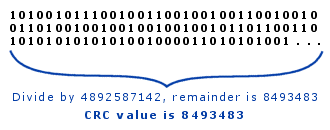
You can think of this value as being like a fingerprint for each file. Unlike human fingerprints, however, it isn't impossible for two files to have the same CRC-32 value. AutoPlay Media Studio uses an industry- standard CRC-32 algorithm which generates CRC values that are 32 bits in length. This means that one in every 4,294,967,296 files could have the same CRC "fingerprint."
A file doesn't have to change much for its CRC value to be different. In fact, if even just one bit in a file changes, the CRC value for that file will change as well. If all you did was change one letter in a readme.txt file between version 1 and version 2, the CRC value for that readme.txt file would be completely different.
CRC values can be calculated for any type of file.
Although the chances of any two files having the same CRC value are incredibly small, the CRC value alone isn't enough to guarantee an accurate identification. If you need to be absolutely sure, check the CRC in addition to other information about the file, such as the size of the file in bytes and its location on the user's system.
Next: Overview
![]()
G e n e r a l In f o
ContentsASCII Table
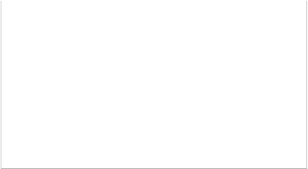
ASCII stands for American Standard Code for Information Interchange. Computers can only understand numbers, so an ASCII code is the numerical representation of a character such as 'a' or '@' or an action of some sort. Below is the standard ASCII character set and includes descriptions of the first 32 non-printing characters.
|
Decimal 0 |
Hex 0 |
Character NUL |
(null) |
|
(start of |
|||
|
1 |
1 |
SOH heading) |
|
|
2 |
2 |
STX (start of text) |
|
|
3 |
3 |
ETX (end of text) |
|
|
4 |
4 |
EOT |
|
5 |
5 |
ENQ |
|
6 |
6 |
ACK |
|
7 |
7 |
BEL |
|
8 |
8 |
BS |
|
9 |
9 |
TAB |
|
10 |
A |
LF |
|
11 |
B |
VT |
|
12 |
C |
FF |
|
13 |
D |
CR |
|
14 |
E |
SO |
|
15 |
F |
SI |
|
16 |
10 |
DLE |
|
17 |
11 |
DC1 |
|
18 |
12 |
DC2 |
|
19 |
13 |
DC3 |
|
20 |
14 |
DC4 |
|
21 |
15 |
NAK |
|
22 |
16 |
SYN |
|
23 |
17 |
ETB |
|
24 |
18 |
CAN |
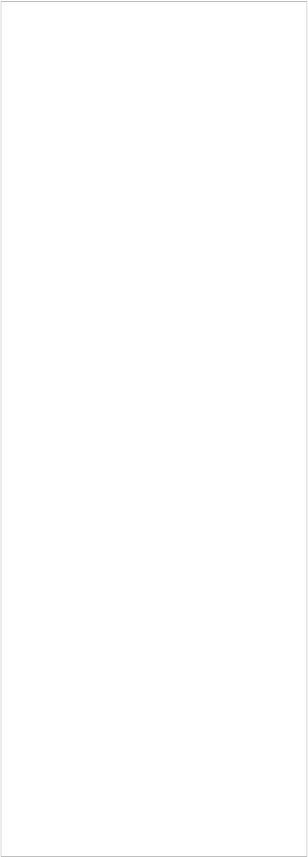
(end of transmission)
(enquiry)
(acknowledge)
(bell)
(backspace)
(horizontal tab)
(NL line feed, new line)
(vertical tab)
(NP form feed, new page)
(carriage return)
(shift out)
(shift in)
(data link escape)
(device control 1)
(device control 2)
(device control 3)
(device control 4)
(negative acknowledge)
(synchronous idle)
(end of trans. block)
(cancel)
|
25 |
19 |
EM |
|
26 |
1A |
SUB |
|
27 |
1B |
ESC |
|
28 |
1C |
FS |
|
29 |
1D |
GS |
|
30 |
1E |
RS |
|
31 |
1F |
US |
|
32 |
20 |
Space |
|
33 |
21 |
! |
|
34 |
22 |
" |
|
35 |
23 |
# |
|
36 |
24 |
$ |
|
37 |
25 |
% |
|
38 |
26 |
& |
|
39 |
27 |
' |
|
40 |
28 |
( |
|
41 |
29 |
) |
|
42 |
2A |
* |
|
43 |
2B |
+ |
|
44 |
2C |
, |
|
45 |
2D |
- |
|
46 |
2E |
. |
|
47 |
2F |
/ |
|
48 |
30 |
0 |
|
49 |
31 |
1 |
|
50 |
32 |
2 |
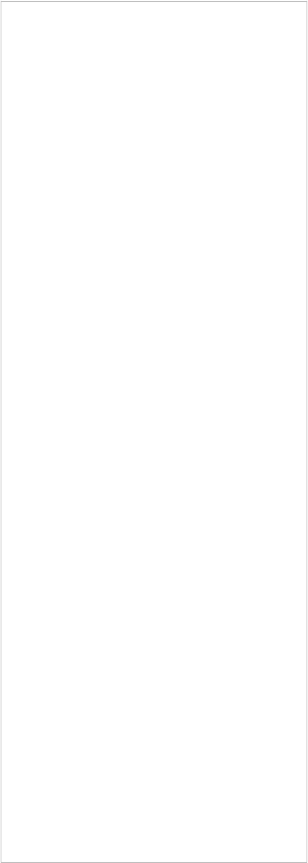
(end of medium)
(substitute)
(escape)
(file separator)
(group separator)
(record separator)
(unit separator)
|
51 |
33 |
3 |
|
52 |
34 |
4 |
|
53 |
35 |
5 |
|
54 |
36 |
6 |
|
55 |
37 |
7 |
|
56 |
38 |
8 |
|
57 |
39 |
9 |
|
58 |
3A |
: |
|
59 |
3B |
; |
|
60 |
3C |
< |
|
61 |
3D |
= |
|
62 |
3E |
> |
|
63 |
3F |
? |
|
64 |
40 |
@ |
|
65 |
41 |
A |
|
66 |
42 |
B |
|
67 |
43 |
C |
|
68 |
44 |
D |
|
69 |
45 |
E |
|
70 |
46 |
F |
|
71 |
47 |
G |
|
72 |
48 |
H |
|
73 |
49 |
I |
|
74 |
4A |
J |
|
75 |
4B |
K |
|
76 |
4C |
L |
|
77 |
4D |
M |
|
78 |
4E |
N |
|
79 |
4F |
O |
|
80 |
50 |
P |
|
81 |
51 |
Q |
|
82 |
52 |
R |
|
83 |
53 |
S |
|
84 |
54 |
T |
|
85 |
55 |
U |
|
86 |
56 |
V |
|
87 |
57 |
W |
|
88 |
58 |
X |
|
89 |
59 |
Y |
|
90 |
5A |
Z |
|
91 |
5B |
[ |
|
92 |
5C |
\ |
|
93 |
5D |
] |
|
94 |
5E |
^ |
|
95 |
5F |
_ |
|
96 |
60 |
` |
|
97 |
61 |
a |
|
98 |
62 |
b |
|
99 |
63 |
c |
|
100 |
64 |
d |
|
101 |
65 |
e |
|
102 |
66 |
f |
|
103 |
67 |
g |
|
104 |
68 |
h |
|
105 |
69 |
i |
|
106 |
6A |
j |
|
107 |
6B |
k |
|
108 |
6C |
l |
|
109 |
6D |
m |
|
110 |
6E |
n |
|
111 |
6F |
o |
|
112 |
70 |
p |
|
113 |
71 |
q |
|
114 |
72 |
r |
|
115 |
73 |
s |
|
116 |
74 |
t |
|
117 |
75 |
u |
|
118 |
76 |
v |
|
119 |
77 |
w |
|
120 |
78 |
x |
|
121 |
79 |
y |
|
122 |
7A |
z |
|
123 |
7B |
{ |
|
124 |
7C |
| |
|
125 |
7D |
} |
|
126 |
7E |
~ |
|
127 |
7F |
DEL |
![]()