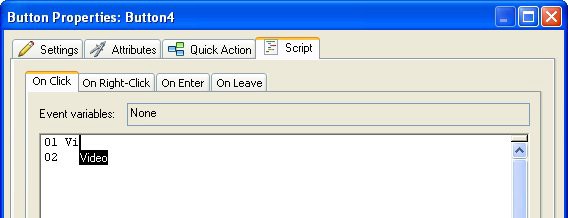
As you type the first few letters of the word "Video" into the script editor, a black tooltip will appear nearby with the word "Video" on it. This is the script editor's autocomplete feature at work. Whenever you type something that the script editor recognizes as a keyword, it will display its best guess at what you are typing in one of those little black tooltips.
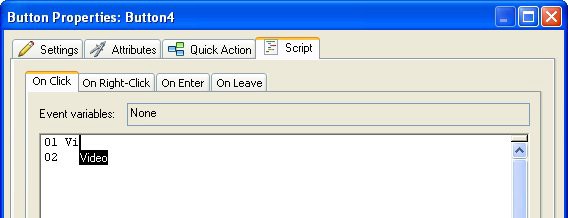
Whenever one of those little black tooltips is visible, you can press the Tab key to automatically type the rest of the word. For example, you can type Vi into the script editor, press Tab, and the script editor will fill in the rest of the word "Video" for you.
There's more editor magic, too. When you type the period after the word Video, the script editor recognizes what you've typed as the beginning of an action name, and presents you with a drop- down list of all the actions that begin with "Video." If you like, you can choose one of the actions from that list-in this case, scrolling down to the bottom and choosing the word "Stop"-and then press either Tab or Enter to automatically type that word out for you.
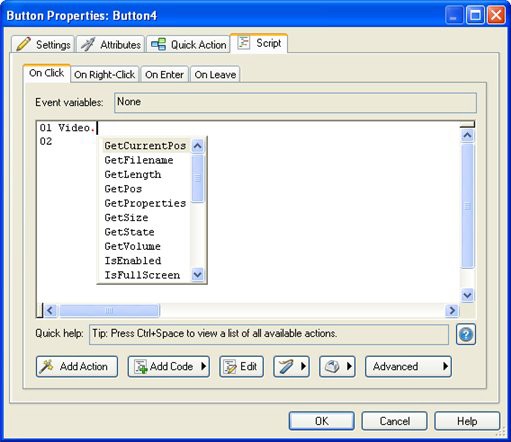
You don't have to use the drop-down list, though...you can continue typing the rest of the action yourself if you want. (For short action names like Video.Stop, it's probably faster to do it that way.)
![]()
Tip: The period in an action name is either pronounced "dot," as in "Video-dot-Stop," or it isn't pronounced at all, as in "Video Stop."