Finally, click OK to finish editing the action, and then click OK to close the script editor and
confirm the change.
![]()
Tip: Theres another action you could use to jump back to Page1: a Page.Navigate action with the JumpType parameter set to PAGE_FIRST would jump to the first page listed in the project explorer...which in this case happens to be Page1.
6 ) R igh t- c li ck on t h e obj ec t a nd c hoo s e P in.
Pinning the object prevents it from being moved or resized, so you wont have to worry about moving it by accident. (We already have it right where we want it.)
When you pin the object, its bounding box changes from blue to red (so you can tell that its pinned), and the resize handles disappear.
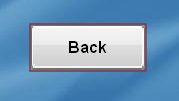
Of course, if you ever change your mind, you can always just unpin the object and move it somewhere else.
Tip: You can also pin an object by selecting it and pressing Ctrl+P.
![]()
7 ) C op y t h e bu tt on obj ec t f r o m t hi s p a g e t o t h e V id e o p a g e .
To copy the object, just select it (it should already be selected), press Ctrl+C, switch to the Video page (by clicking on its page tab), and press Ctrl+V.
The new object will end up in the same position as the original, with all of the same settings - including the Page.Jump action. Since the original object was pinned, the new object is pinned as well.
Note: You can copy and paste objects when they're pinned.
![]()