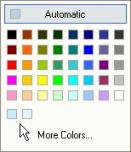
Some italic or cursive fonts can pose a bit of a problem for the label object. For various technical reasons, a font that leans to the right a lot can sometimes end up with the last letter extending past the right edge of the labels bounding box. When this happens, the part that falls outside the bounding box wont change colors along with the rest of the text-only the text inside the labels bounding box responds to mouse-overs and clicks.
This is very rare, but if it ever happens, theres a simple solution: just add a few spaces to the end of the text, so the bounding box is big enough for the last letter to fit.
Copying Colors
Copying a color from one object to another is something you'll do fairly often. Luckily, AutoPlay gives you two really fast ways to duplicate a color.
To demonstrate this, lets make our Phone and Mailing Address label objects use the same color as the Email Address objects Normal color.
1 ) C li ck on t h e E ma il A dd re ss l a b e l obj ec t . I n t h e p r op er t i e s p a n e ,
c li ck on t h e N o rma l c olo r s e tt ing, a nd c li ck t h e s e l ec t bu tt on t o b r ing up t h e c olo r c hoo s er .
The first way to give two color settings the same value only works if you used the Colors dialog to set the first color. This is because the color chooser actually keeps track of the last eight colors you added with the Colors dialog and makes it easy for you to select them again.
In the previous exercise, you used the Colors dialog to set the Highlight and Click colors for the Email Address label object. Whenever you choose a color using the Colors dialog, a new color square is added to the bottom row of the color chooser.
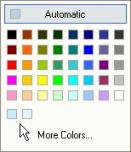
As you can see, there are two such color squares on the bottom row of the color chooser: one from when you chose the Highlight color, and one from when you chose the Click color.
There is no color square for the Normal color, though, because it wasn't set using the Colors dialog. That color was changed by typing the hexadecimal color value directly into the Normal setting. Only colors that are set using the Colors dialog will show up on the color chooser.
In order to create a color square for the Normal color, we need to set it again using the Colors dialog.
2 ) C li ck on M o re C olo r s ... a t t h e bo tt o m . On t h e C olo r s di a log, c li ck on t h e C u s t o m t a b, a nd c li ck O K .
When you switch to the Custom tab, the color settings contain the values that describe the current color.
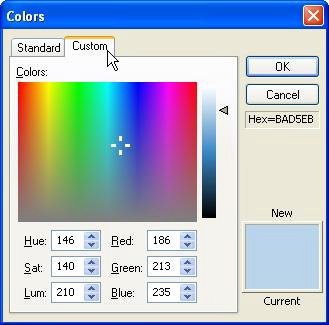
Since the Email Address label objects Normal color is already set to the color we want, all you have to do is click OK on the Colors dialog, and you'll effectively "re-set" the Normal setting to the same color - only this time, in a way that will result in a new color square being added to the color chooser.
3 ) C li ck on t h e P hon e l a b e l obj ec t . I n t h e p r op er t i e s p a n e , c li ck on t h e N o rma l s e tt ing, a nd c li ck t h e s e l ec t bu tt on. A t hi r d c olo r s qu are h a s
b ee n a dd e d t o t h e bo tt o m r ow o f t h e c olo r c hoo s er . C li ck on t h a t s qu are t o s e l ec t t h e s ame c olo r y ou c ho s e in s t e p 2 .
When you re-selected the Normal color using the Colors dialog in step 2, a new color square was added to the bottom of the color chooser.
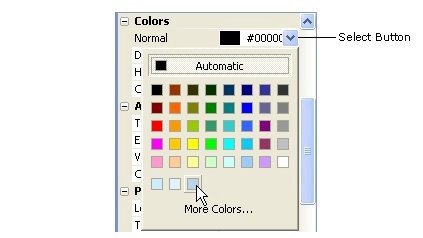
This new color square will be available in all color choosers until you exit AutoPlay. So, if you want to use the same color somewhere else - in another label object, for instance - you just have to click on that new color square.
Clicking on the color square sets the Normal color for the Phone label object to the same color you chose for the Email Address label object.

Note: As you continue to select colors using the Colors dialog, additional color squares will be added to the bottom row of the color chooser. The color chooser will only remember as many colors as it can fit on the bottom row, however. If you select enough colors, the color chooser will forget the older ones in favor of the new ones. In other words, the color chooser can only show the last eight custom colors that you picked.