
You may notice some red squiggles under the words Fakereal and Realfake. These red squiggles are the spell checkers way of alerting you that those words aren't in its dictionary. We don't care if they aren't, since the whole address is fake, but if you wanted to, you could click the spell check button to step through all such flagged words and choose from a number of suggested spellings.
When you're done typing the fake mailing address in, click the OK button on the Edit Text dialog. The text will be inserted into the label object, which will automatically resize to fit all of the text.

Note: If you look in the properties pane, you might notice that the Text setting actually contains the text that you typed into the Edit Text dialog. If you're wondering how AutoPlay manages to stuff 3 lines of text onto a single line in the properties pane, try clicking on the text field and then scrolling to the right with the cursor keys. As you scroll through the text, look for a backwards slash followed by the letter n, like this: \n. Those two letters are a special code that represents the newline character in places where you cant just press Enter to start a new line. You can actually edit the text in a label object right in the properties pane, by typing \n wherever you want a new line to appear. Of course, its a lot easier to just edit the text with the Edit Text dialog.
5 ) C h a ng e t h e L a b e l 5 obj ec t s A lign me n t s e tt ing f r o m L e ft t o R igh t .
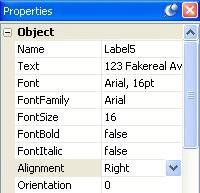
When you change the Alignment setting, the objects text lines up along the right side of the bounding box.
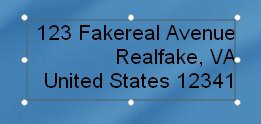
Note: Although you can set the Alignment for any label object, the effects of changing a label objects Alignment setting will only be visible if there is more than one line of text in the object, and the lines aren't all the same length.
Tip: You can center the text in a label object, too. Just for fun, try setting the Alignment to Center to see how it looks.
6 ) C h a ng e t h e L a b e l 5 obj ec t s A lign me n t b ack t o L e ft a g a in.
For this project, we want the mailing address to be left-aligned.


Tip: Two other objects that support multi-line text are the paragraph object and the rich text object. In fact, paragraph and rich text objects are often a better choice when you need to display multiple lines of text on the page. Although I've chosen to use label objects in this lesson for demonstrative purposes, you could easily substitute paragraph objects or rich text objects to achieve these effects in your own projects.
Naming Objects
As you added the objects in this lesson, they were automatically given names based on the object type, along with a number to make the name unique - names like Image1 and Label4.
You've probably already noticed the pattern: as you added more objects of the same type, the numbers got bigger. When you added a second label object, it was automatically named Label2. When you duplicated that object to create a third label object, it was named Label3. And so on.
In fact, as you add more objects of the same type, the numbers just keep increasing. The more objects you add to a page, the bigger the numbers get. (Until one day you end up with an object named Label91238912381923 and you realize you have no life.)
This is done so that every object starts out with a unique name. AutoPlay uses the object names to distinguish one object from another, so they have to be unique.
Actually, consider that object naming rule #1: in AutoPlay, every object on the page has to have a unique name.