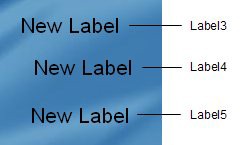
Because the new object is automatically selected for you, you can create a chain of label objects very quickly by selecting an object and pressing Ctrl+D a few times.
Since the new objects start off with the same settings as the original, this is a great way to add a bunch of similar objects. Just set up the first object the way you want it, and duplicate it a few times.
Of course, you can do the same by repeatedly choosing Edit > Duplicate from the menu, but I find it much faster to press the Ctrl+D hotkey.
Changing Text
Now its time to put some real text in those three new label objects. First, though, lets spread them apart a bit so they're easier to work with.
1 ) S p rea d t h e t h ree n e w l a b e l obj ec t s a p ar t b y d ra gging L a b e l 5 down, a nd t h e n d ra gging L a b e l 4 down s o i t s b e t w ee n L a b e l 3 a nd L a b e l 5 .
Basically, just drag the bottom one down, and then position the middle one between them, so the objects don't overlap any more. More or less like this:
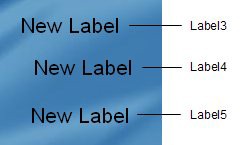
Separating the label objects will make it easier to select them in the next few steps, and to see what's going on. Plus, it might make them happy. (Label objects probably don't like being crammed together any more than you or I would.)
2 ) C li ck on t h e L a b e l 3 obj ec t t o s e l ec t i t . I n t h e p r op er t i e s p a n e , c h a ng e t h e T ex t s e tt ing t o t e d @ s e llers real t y . c om.
Well use this label object to display Teds email address.
![]()
Note: Don't worry if you don't click on the right label object at first. You might have to click on more than one label object to find the one named Label3. (Of the three objects with New Label on them, it should be the one closest to the top of the page.)