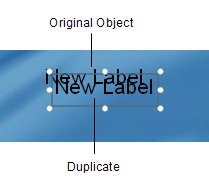
Were going to use this object to display Teds email address, but for now the default text is okay.
Duplicating Objects
A really quick way to add an object is to make a duplicate of an existing object. Duplicating is just like copying and pasting in Windows, only its combined into a single step.
1 ) M ake s u re t h e L a b e l 3 obj ec t i s s e l ec t e d, a nd c hoo s e E di t > D upli ca t e .
When you duplicate an object, all of the originals settings are copied into the new object. The only things that change are the new objects name and position. In order to make it easier to keep track of everything, the new object is positioned a little bit down and to the right of the original. That way, you can see that the duplication was successful.
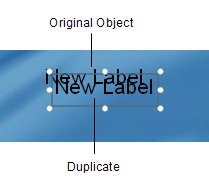
The new object is also automatically selected for you.
2 ) P re ss C t r l + D t o dupli ca t e t h e n e w obj ec t ( L a b e l 4 ) , t hi s t i me u s ing t h e key bo ar d in s t ea d o f t h e me nu.
Duplicating objects is something you'll do pretty often, so it pays to learn the hotkey for the menu command.

Note: Most of the menu commands you can perform in AutoPlay have hotkeys assigned to them. If you look at the Edit > Duplicate command in the menu, you can see that the hotkey (Ctrl+D) is listed on the right. This makes it easy to remember what the hotkey is for duplicating an object, if you ever forget, just look in the menu.