Once an image has been added to your project, it becomes even easier to add it a second time.
This is because adding an image to your project creates a local copy of that file inside your projects Images folder.
Note: Every time you start a new project, AutoPlay automatically creates a project folder for you. Immediately inside the project folder are two things: the project file, where all the projects settings are stored; and a folder called CD_ROOT. The CD_ROOT folder is where all of your project files are organized. When you burn your project onto a compact disc, its the contents of the CD_ROOT folder that are placed on the CD. (In other words, everything below the projects CD_ROOT folder will end up on the CD when you publish your application.)
In order to keep things neat and tidy, the files that you add to your project are stored under CD_ROOT in a folder called AutoPlay. This folder is further divided into a number of subfolders. Images are kept in a subfolder called Images, Videos are kept in a subfolder called Videos, and so on.
Every project has a complete set of these subfolders, which you can access by using the Project pane. Most of the time, these subfolders are all you will ever see; while you're working on the project, you're working in the CD_ROOT folder. (You won't see the CD_ROOT folder itself unless you look for it in Windows.)