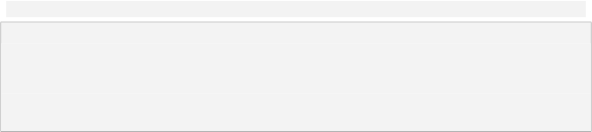
You're probably used to seeing paths in Windows that start with a drive letter, like C:\Temp or D:\Program Files\Blah blah blah. So why doesn't this image object have that kind of path? Well, it's actually quite simple. Instead of showing you the full path, like you normally see in Windows, AutoPlay shows you only the part of the path that is relevant to the project. In this case, its the part of the path inside the projects CD_ROOT folder. This makes the path shorter and easier to read. This kind of partial path is what's known as a relative path.
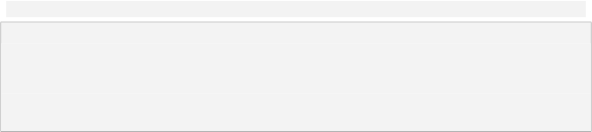
Feel free to take a look at some of the other properties this image object has.
4 ) C li ck on t h e p a g e s u r f ace t o d e s e l ec t t h e i ma g e obj ec t .
Clicking anywhere outside the selected objects bounding box deselects the object. Basically, it just selects something else, in this case, the page.
(You can tell that the page is selected because the page settings appear in the properties pane.)
5 ) C li ck on t h e i ma g e obj ec t t o s e l ec t i t a g a in.
When you select the image object, its bounding box reappears, and its settings appear in the properties pane again.
Note: To select an object, just click on it.
![]()