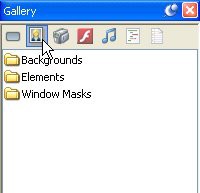
Most of the screenshots throughout this users guide were taken using the List view. AutoPlay Media Studio uses the Thumbnail view by default.
Don't worry if your panes don't look like the ones in this users guide, you can switch to the List view everywhere if you'd like, but the other views provide the same basic functionality. Which view setting you use is entirely up to you.
10 ) On t h e G a ll ery p a n e , c li ck on t h e I ma g e s bu tt on, a nd n av ig a t e in t o t h e Back g r ound s f old er .
The Gallery pane lets you browse the library of files that came with AutoPlay. This library is organized into different sections, each one accessible with a button at the top of the pane. Make sure you're viewing the Images section of the Gallery pane; if not, click on the Images button at the top to switch to it.
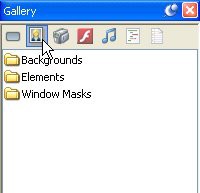
Cli ck on the I mages button at the top of the Gall ery pane to browse for i mages Navigating in the Gallery pane is just like navigating in the Select File dialog, or in Windows. To reach the files inside the Backgrounds folder, just double-click on it.