To reach the files in the Backgrounds folder again, just double-click on it. When you double-click
on a folder, you essentially go into that folder, revealing the folders contents (which can include files or even other folders).
As you can see, the gallery is full of useful images, including several high-quality abstract images that make excellent backgrounds. (Which is great for those of us whose artistic talent goes about as far as Desert Sunrise.)
Once you find an image that you like, click OK to select it as the background image. The Select File dialog will close, and the image will appear on the page as the background.
Note: The image you select automatically gets copied to your projects Images folder.
![]()
8 ) C hoo s e V i e w > P a n e s > G a ll ery Br ow s er , a nd t h e n c hoo s e V i e w > P a n e s > Re s ou rce P rev i e w.
In the default window layout, the Gallery and Preview panes are not displayed. To show the Gallery pane, choose View > Panes > Gallery Browser. (There will be a check mark next to Gallery Browser in the View > Panes submenu when the Gallery pane is visible.) Next, make the Preview pane visible by choosing View > Panes > Resource Preview.
9 ) S wi t c h t h e G a ll ery p a n e t o u s e t h e Li s t v i e w.
As in Windows folders, the gallery pane has a number of different views you can use to look at the files it contains. You can switch views by right-clicking on an empty spot within the pane, and choosing a different item from the View menu.
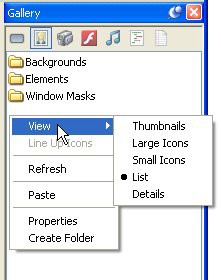
Di fferent vi ew opti ons