
The preferences are arranged into categories. The categories are listed on the left side of the
dialog. When you click on a category, the corresponding preferences appear on the right side of the dialog.

Tip: If this is the first time you've opened the Preferences dialog, the Build category will already be selected. One of the Preview options in this category is worth noting. The Show debug window option allows you to display debug information in a separate window whenever you preview the project. Turning this option on can help you see what's going on "under the hood" during a preview, which can be helpful if you run into any problems while you're testing your project.
2 ) C li ck on t h e E n v i r on me n t ca t e go ry .
The Environment preferences allow you to change the way the design environment looks. For example, you can change the colors that are used when objects are selected, or change the background color of the entire work area. You can even change the color of the "shadow" that appears behind the page surface (or turn it off completely).
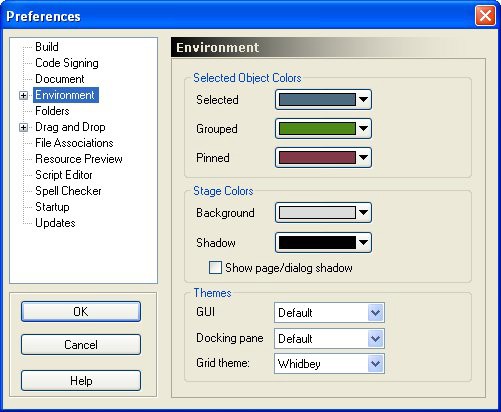
![]()
Envi ronment preferences
Tip: Turning off the page shadow can make it easier to visually line objects up with the bottom and right edges of the page.
3 ) E x p a nd t h e E n v i r on me n t ca t e go ry b y doubl e - c li ck ing on i t , a nd t h e n c li ck on t h e P r oj ec t S i z e ca t e go ry .
You can also expand the Environment category by clicking on the little plus symbol to the left of it.
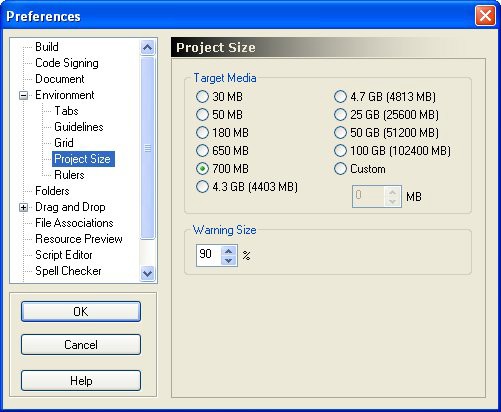
Project Si ze preferences