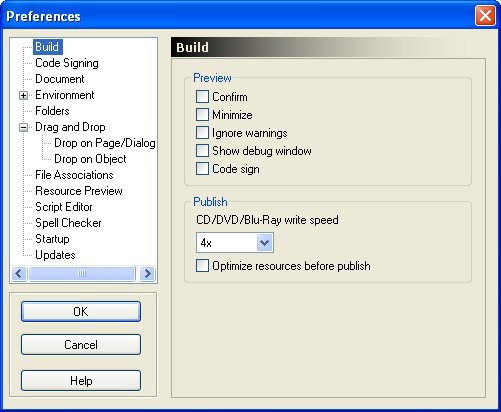
There are three ways to navigate the online help system: you can find the appropriate topic using the table of contents, or with the help of the keyword index, or by searching through the entire help system for a specific word or phrase.
2 ) C lo s e t h e onlin e h e lp window a nd re t u r n t o t h e A u t o P l ay d e s ign e n v i r on me n t .
To exit from the online help, just click the Close button on the help window's title bar.
3 ) C hoo s e He lp > U s er Fo r u m s .
AutoPlay Media Studio is used by thousands of users worldwide, many of whom enjoy sharing ideas and tips with other users. The online forums can be an excellent resource when you need help with a project or run into a problem that other users may have encountered.
Choosing Help > User Forums opens your default web browser directly to the online user forums at the Indigo Rose website.
4 ) C lo s e y ou r w e b b r ow s er a nd re t u r n t o t h e A u t o P l ay d e s ign e n v i r on me n t .
Exit from your web browser and switch back to the AutoPlay Media Studio program.
Alternatively, you can press Alt+Tab to switch back to AutoPlay while leaving the web browser open in the background.
5 ) C hoo s e He lp > T ec hni ca l S uppo r t .
This takes you to the Indigo Rose support web site, where a variety of online technical
support resources are available to you, including a large knowledge base with answers to some common questions.
This is also where you can find information about the support and maintenance plans.
6 ) C lo s e y ou r w e b b r ow s er a nd re t u r n t o t h e A u t o P l ay d e s ign e n v i r on me n t .
When you're done browsing the technical support information, return to the AutoPlay design environment to continue with the lesson.
Setting Preferences
There are a number of preferences that you can configure to adjust the AutoPlay design environment to suit your work style. Let's have a look at some of them.
1 ) C hoo s e E di t > P re f ere n ce s .
This will open the Preferences dialog, where all of AutoPlay's preferences can be found.
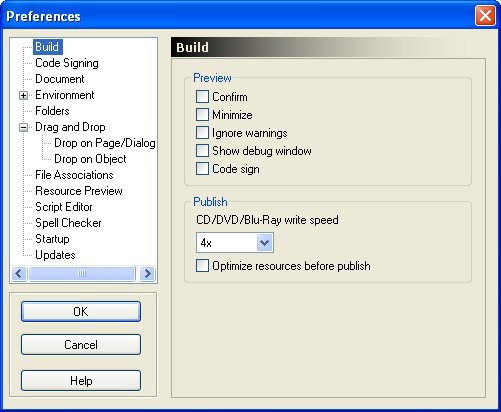
Buil d preferences