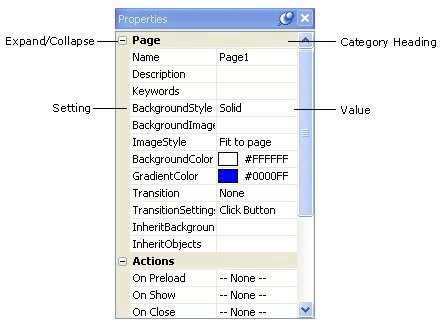
One very useful pane is the properties pane. By default, it's located to the left of the work area, along the left side of the screen. This is where you can see and edit the settings for the currently selected object or page.
The settings on the properties pane are organized into categories. You can expand or collapse these categories by double-clicking on the category heading, or by clicking on the little + or - symbols that appear in the column to the left.
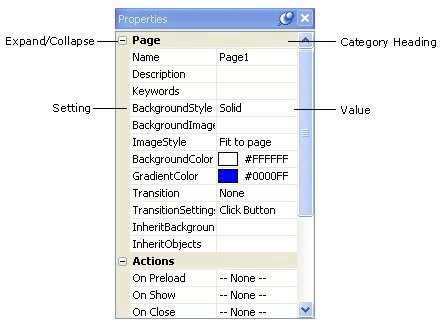
Properti es pane
2 ) C lo s e t h e p r op er t i e s p a n e .
You can close a pane by clicking on the little x on its title bar.
3 ) C hoo s e V i e w > P a n e s > P r op er t i e s t o op e n t h e p r op er t i e s p a n e a g a in.
All of the panes can be toggled on or off in the View menu. When you choose View > Panes > Properties, the properties pane is restored to the same position it occupied before you closed it.
4 ) M ake t h e p r op er t i e s p a n e s ma ll er b y d ra gging i t s t op e dg e down.
You can resize the panes by dragging their edges. In this case, you want to drag the part "between" the two panes...the little bit of pane above the properties pane and below the project explorer pane. As you begin to drag the edge of a pane, a line will appear to show where the edge will move to when you release the mouse button.
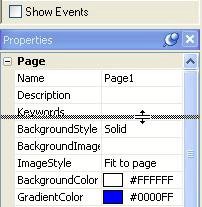
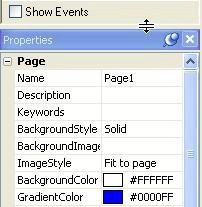
Resi zi ng the properti es pane