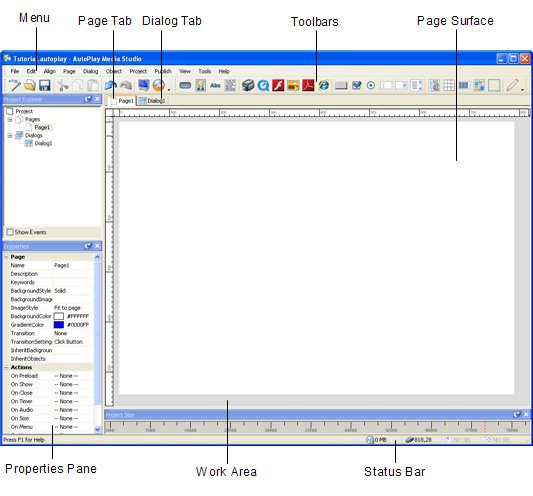Since you selected the Blank Project template, your project consists of a single blank page, with no objects on it or anything. A clean slate for you to build on!
Tip: Once you're in the design environment, you can start a new project by choosing File > New.
![]()
8 ) M ax i m i z e t h e A u t o P l ay p r og ram window.
The easiest way to work with AutoPlay is with the program window maximized so it covers the whole screen. This way, you have the whole desktop area to work with, and you won't have any other programs or windows in the background to distract you.
To maximize the window, click on the little Maximize button, which is the second button from the right on the AutoPlay title bar (right next to the Close button).
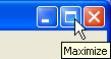
If the maximize button looks like this:
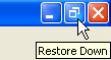
...then you already have the program window maximized. (That button is actually the
Restore button, which takes the place of the Maximize button while the window is maximized. If you click the Restore button, the window will return to the size and position it had before you maximized it.)
Making Sure You Have the Latest Version
AutoPlay has the built-in ability to check the Internet to see if there is an update available and the status of your maintenance subscription. Before we start exploring the program interface, let's use this feature to make sure you have the latest version of the program.
1 ) C hoo s e He lp > C h eck f o r U pd a t e .
The TrueUpdate wizard will open. TrueUpdate is an Internet update technology developed by Indigo Rose Software that makes it easy to add automatic updating capabilities to any piece of software.
2 ) C li ck Nex t t o s ee i f t h ere i s a n upd a t e a nd y ou r ma in t e n a n ce s ub s cr ip t ion s t a t u s .
When you click Next, the TrueUpdate wizard will connect to the Indigo Rose website and determine whether a newer version of AutoPlay is available for you to download and the status of your maintenance subscription.
![]()
Note: If you are running any Internet firewall software such as ZoneAlarm, it may ask you whether to permit the TrueUpdate Client to connect. You will need to allow the client to connect in order for the update to work.
3 ) C li ck Fini s h t o ex i t .
Click Finish to exit the TrueUpdate wizard.
Learning the Interface
Now that you have AutoPlay started and you've made sure that you're using the latest version, it's time to get comfortable with the program interface itself.
1 ) E x plo re t h e A u t o P l ay p r og ram window.
The AutoPlay program window is divided into a number of different parts.
At the top of the window, just under the title bar, is the program menu. You can click on this program menu to access various commands, settings and tools.
Below the program menu are a number of toolbars. The buttons on these toolbars give you easy access to many of the commands that are available in the program menu.
![]()
Tip: You can create your own custom toolbars or edit the existing ones by choosing Tools > Customize.