The Language bar (overview)
The Language bar is a toolbar that appears on your desktop automatically when you add text services, such as input languages, keyboard layouts, handwriting recognition, speech recognition, or input method editors (IMEs). The Language bar provides a quick way to change the input language or keyboard layout from your desktop. You can move the Language bar anywhere on your screen, minimize it to the taskbar, or hide it.
The set of buttons and options on the Language bar changes depending on the text services you have installed and the software program that's currently active. For example, WordPad supports speech recognition, but Notepad does not. If both programs are running, the speech buttons appear when WordPad is active, but disappear when you make Notepad the active program.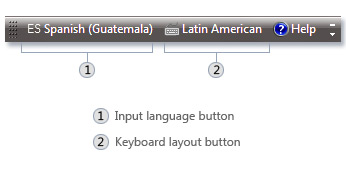 Language bar
Language bar
To show the Language bar
-
Right-click the taskbar, point to Toolbars , and then click Language bar .
Once the Language bar is displayed, you can right-click it to display options for changing its settings, which include docking it on the taskbar or displaying it vertically instead of horizontally.
Note
If the Language bar isn't listed in the Toolbars menu, you don't have multiple input languages installed on your computer. You need to add additional languages using Region and Language in Control Panel.
To hide or close the Language bar
-
Right-click the Language bar, and then do one of the following:
-
Click Minimize to reduce the Language bar to an icon on the taskbar.
-
Click Close the Language bar to turn off the Language bar and remove it from your desktop. Closing the Language bar doesn't remove any text services.
-