What you need to set up a home network
The variety of options for home networking can make buying decisions difficult. Before you decide what hardware to get, you should decide what type of network technology (the way computers in a network connect to or communicate with one another) to use. This article describes and compares the most common network technologies and lists hardware requirements for each.
Network technologies
The most common types of network technology are wireless, Ethernet, HomePNA, and Powerline. When choosing a network technology, consider the location of your computers and the desired speed of your network. The costs of these technologies are similar. The sections below compare these four technologies.Show All
 Wireless
Wireless
Wireless networks use radio waves to send information between computers. The three most common wireless network standards are 802.11b, 802.11g, and 802.11a. A new standard, 802.11n, is expected to grow in popularity.
| Speed |
|
|---|---|
| Pros |
|
| Cons |
|
 Ethernet
Ethernet
Ethernet networks use Ethernet cables to send information between computers.
| Speed |
Ethernet transfers data at up to 10, 100, or 1000 Mbps, depending on the type of cables used. Gigabit Ethernet is the fastest, with a transfer rate of up to 1 gigabit per second (or 1000 Mbps). For example, downloading a 10 megabyte (MB) photo from the Internet under optimal conditions can take about 8 seconds on a 10 Mbps network, about 1 second on a 100 Mbps network, and less than a second on a 1000 Mbps network. |
|---|---|
| Pros |
|
| Cons |
|
 HomePNA
HomePNA
HomePNA networks use existing home telephone wires to send information between computers.
| Speed |
HomePNA 2.0 transfers data at up to 10 Mbps. HomePNA 3.0 transfers data at up to 128 Mbps. For example, downloading a 10 megabyte (MB) photo from the Internet under optimal conditions can take about 8 seconds on a HomePNA 2.0 network and about 1 second on a HomePNA 3.0 network. |
|---|---|
| Pros |
|
| Cons |
|
 Powerline
Powerline
Powerline networks use existing home electrical wiring to send information between computers.
| Speed |
A Powerline network can transfer data at up to 200 Mbps. For example, downloading a 10 megabyte (MB) photo from the Internet under optimal conditions can take less than a second on a Powerline network. |
|---|---|
| Pros |
|
| Cons |
|
Hardware requirements
There are several kinds of hardware used in home networks:
-
Network adapters. These adapters (also called network interface cards, or NICs) connect computers to a network so that they can communicate. A network adapter can be connected to the USB or Ethernet port on your computer or installed inside your computer in an available Peripheral Component Interconnect (PCI) expansion slot.
-
Network hubs and switches. Hubs and switches connect two or more computers to an Ethernet network. A switch costs a little more than a hub, but it's faster.
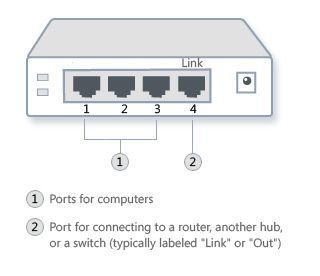 Ethernet hub
Ethernet hub
-
Routers and access points. Routers connect computers and networks to each other (for example, a router can connect your home network to the Internet). Routers also enable you to share a single Internet connection among several computers. Routers can be wired or wireless. You don't need to use a router for a wired network but we recommend it if you want to share an Internet connection. If you want to share an Internet connection over a wireless network, you will need a wireless router. Access points allow computers and devices to connect to a wireless network.
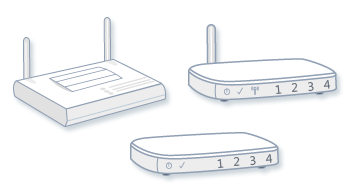 Access point (left); wired router (center); wireless router (right)
Access point (left); wired router (center); wireless router (right)
-
Modems. Computers use modems to send and receive information over telephone or cable lines. You will need a modem if you want to connect to the Internet. Some cable providers supply a cable modem-either free or for purchase-when you order cable Internet service. Modem-and-router combination devices are also available.
 Cable modem
Cable modem
-
Network cables (Ethernet, HomePNA, and Powerline). Network cables connect computers to each other and to other related hardware, such as hubs, routers, and external network adapters. HomePNA and Powerline adapters are often external and connect to a computer with either Ethernet cables or USB cables, depending on the type of adapter.
This table shows the hardware that you need for each type of network technology.
| Technology | Hardware | How many |
|---|---|---|
|
Wireless |
Wireless network adapter |
One for each computer on your network (laptops almost always have these built in) |
|
Wireless access point or router (recommended) |
One | |
|
Ethernet |
Ethernet network adapter |
One for each computer on your network (desktop computers almost always have these built in) |
|
Ethernet hub or switch (only needed if you want to connect more than two computers but not share an Internet connection) |
One (a 10/100/1000 hub or switch is best and should have enough ports to accommodate all computers on your network) | |
|
Ethernet router (only needed if you want to connect more than two computers and share an Internet connection) |
One (you might need an additional hub or switch if your router doesn't have enough ports for all of your computers) | |
|
Ethernet cables |
One for each computer connected to the network hub or switch (10/100/1000 Cat 6 cables are best, but not required) | |
|
Crossover cable (only needed if you want to connect two computers directly to each other and not use a hub, switch, or router) |
One | |
|
HomePNA |
Home phoneline network adapter (HomePNA) |
One for each computer on your network |
|
Ethernet router |
One, if you want to share an Internet connection | |
|
Telephone cables |
One for each computer on your network (use a standard telephone cable to plug each computer into a phone jack) | |
|
Powerline |
Powerline network adapter |
One for each computer on your network |
|
Ethernet router |
One, if you want to share an Internet connection | |
|
Electrical wiring in the home |
One electrical outlet for each computer on your network |
It's a good idea to find out what kind of network adapters your computers have, if any. You might decide to go with a certain technology because you already have most of the hardware, or you might decide to upgrade your hardware. A combination of technologies might work best for your environment. For example, many people use a wireless router, which accommodates both wired Ethernet connections for desktop computers and wireless connections for laptops.Top of page