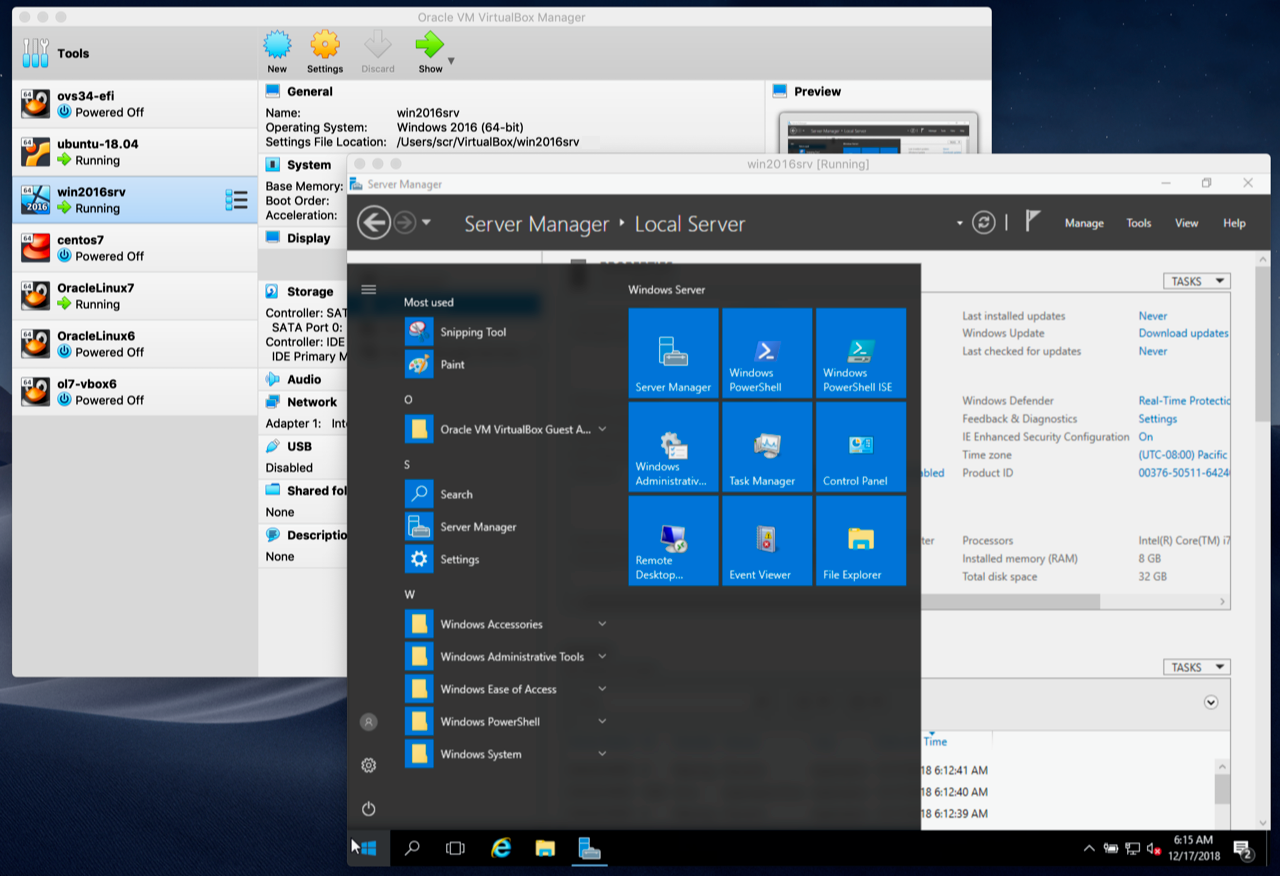Table of Contents
- Why is Virtualization Useful?
- Some Terminology
- Features Overview
- Supported Host Operating Systems
- Some Terminology
- Installing Oracle VM VirtualBox and Extension Packs
- Starting Oracle VM VirtualBox
- Creating Your First Virtual Machine
- Running Your Virtual Machine
- Starting Oracle VM VirtualBox
- Using VM Groups
- Snapshots
- Virtual Machine Configuration
- Removing and Moving Virtual Machines
- Cloning Virtual Machines
- Importing and Exporting Virtual Machines
- Removing and Moving Virtual Machines
- Integrating with Oracle Cloud Infrastructure
-
- Preparing for Oracle Cloud Infrastructure Integration
- Creating an API Signing Key Pair
- Uploading the Public Key to Oracle Cloud Infrastructure
- Creating a Cloud Profile
- Using the Cloud Profile Manager
- Using Oracle VM VirtualBox With Oracle Cloud Infrastructure
- Exporting an Appliance to Oracle Cloud Infrastructure
- Importing an Instance from Oracle Cloud Infrastructure
- Creating New Cloud Instances from a Custom Image
- Using VBoxManage Commands With Oracle Cloud Infrastructure
- Creating an API Signing Key Pair
- Preparing for Oracle Cloud Infrastructure Integration
- Global Settings
- Alternative Front-Ends
- Soft Keyboard
- Alternative Front-Ends
Welcome to Oracle VM VirtualBox.
Oracle VM VirtualBox is a cross-platform virtualization application. What does that mean? For one thing, it installs on your existing Intel or AMD-based computers, whether they are running Windows, Mac OS X, Linux, or Oracle Solaris operating systems (OSes). Secondly, it extends the capabilities of your existing computer so that it can run multiple OSes, inside multiple virtual machines, at the same time. As an example, you can run Windows and Linux on your Mac, run Windows Server 2016 on your Linux server, run Linux on your Windows PC, and so on, all alongside your existing applications. You can install and run as many virtual machines as you like. The only practical limits are disk space and memory.
Oracle VM VirtualBox is deceptively simple yet also very powerful. It can run everywhere from small embedded systems or desktop class machines all the way up to datacenter deployments and even Cloud environments.
The following screenshot shows how Oracle VM VirtualBox, installed on an Apple Mac OS X computer, is running Windows Server 2016 in a virtual machine window.
In this User Manual, we will begin simply with a quick introduction to virtualization and how to get your first virtual machine running with the easy-to-use Oracle VM VirtualBox graphical user interface. Subsequent chapters will go into much more detail covering more powerful tools and features, but fortunately, it is not necessary to read the entire User Manual before you can use Oracle VM VirtualBox.
You can find a summary of Oracle VM VirtualBox's capabilities in Section 1.3, "Features Overview". For existing Oracle VM VirtualBox users who just want to find out what is new in this release, see the Chapter 15, Change Log.
The techniques and features that Oracle VM VirtualBox provides are useful in the following scenarios:
-
Running multiple operating systems simultaneously. Oracle VM VirtualBox enables you to run more than one OS at a time. This way, you can run software written for one OS on another, such as Windows software on Linux or a Mac, without having to reboot to use it. Since you can configure what kinds of virtual hardware should be presented to each such OS, you can install an old OS such as DOS or OS/2 even if your real computer's hardware is no longer supported by that OS.
-
Easier software installations. Software vendors can use virtual machines to ship entire software configurations. For example, installing a complete mail server solution on a real machine can be a tedious task. With Oracle VM VirtualBox, such a complex setup, often called an appliance, can be packed into a virtual machine. Installing and running a mail server becomes as easy as importing such an appliance into Oracle VM VirtualBox.
-
Testing and disaster recovery. Once installed, a virtual machine and its virtual hard disks can be considered a container that can be arbitrarily frozen, woken up, copied, backed up, and transported between hosts.
On top of that, with the use of another Oracle VM VirtualBox feature called snapshots, one can save a particular state of a virtual machine and revert back to that state, if necessary. This way, one can freely experiment with a computing environment. If something goes wrong, such as problems after installing software or infecting the guest with a virus, you can easily switch back to a previous snapshot and avoid the need of frequent backups and restores.
Any number of snapshots can be created, allowing you to travel back and forward in virtual machine time. You can delete snapshots while a VM is running to reclaim disk space.
-
Infrastructure consolidation. Virtualization can significantly reduce hardware and electricity costs. Most of the time, computers today only use a fraction of their potential power and run with low average system loads. A lot of hardware resources as well as electricity is thereby wasted. So, instead of running many such physical computers that are only partially used, one can pack many virtual machines onto a few powerful hosts and balance the loads between them.