How to Allow Password Remembering with User Scripts
Allow Password Remembering
Let the browser's password manager do its job.
I'm constantly filling out forms with the same data on different sites. Firefox tries to help by remembering past values and autocompleting form fields that it recognizes, but this doesn't always work. What's worse, some sites will use a special HTML attribute to tell the browser not to remember and autocomplete specific form fields. That's fine for sensitive information, such as social security numbers and credit card numbers, but sometimes I want my browser to remember my username or password, even if the site's developers think that's unsafe.
This hack removes that special HTML attribute (autocomplete="off") from all web forms and lets me decide whether I want to let Firefox store my form data and autocomplete it later.
|
The Code
This user script runs on all pages. First, it defines a helper function that neutralizes any autocomplete attribute on an HTML element. Then, it iterates over each form and each of its fields, calling into the helper function for the cleaning.
|
Save the following user script as allow-password-remembering.user.js:
// ==UserScript==
// @name Allow Password Remembering
// @namespace http://blog.monstuff.com/archives/cat_greasemonkey.html
// @description Removes autocomplete="off" attributes
// @include *
// ==/UserScript==
// based on code by Julien Couvreur
// and included here with his gracious permission
var allowAutoComplete = function(element) {
var iAttrCount = element.attributes.length;
for (var i = 0; i < iAttrCount; i++) {
var oAttr = element.attributes[i];
if (oAttr.name == 'autocomplete') {
oAttr.value = 'on';
break;
}
}
}
var forms = document.getElementsByTagName('form');
for (var i = 0; i < forms.length; i++) {
var form = forms[i];
var elements = form.elements;
allowAutoComplete(form);
for (var j = 0; j < elements.length; j++) {
allowAutoComplete(elements[j]);
}
}
Running the Hack
After installing the script (Tools  Install This User Script), go to http://login.passport.net and log in with your Passport account. (You can sign up for free if you don't have one.) When you submit the login form, Firefox will offer to remember your credentials for you, as shown in Figure 4-4.
Install This User Script), go to http://login.passport.net and log in with your Passport account. (You can sign up for free if you don't have one.) When you submit the login form, Firefox will offer to remember your credentials for you, as shown in Figure 4-4.
Figure 4-4. password to remember
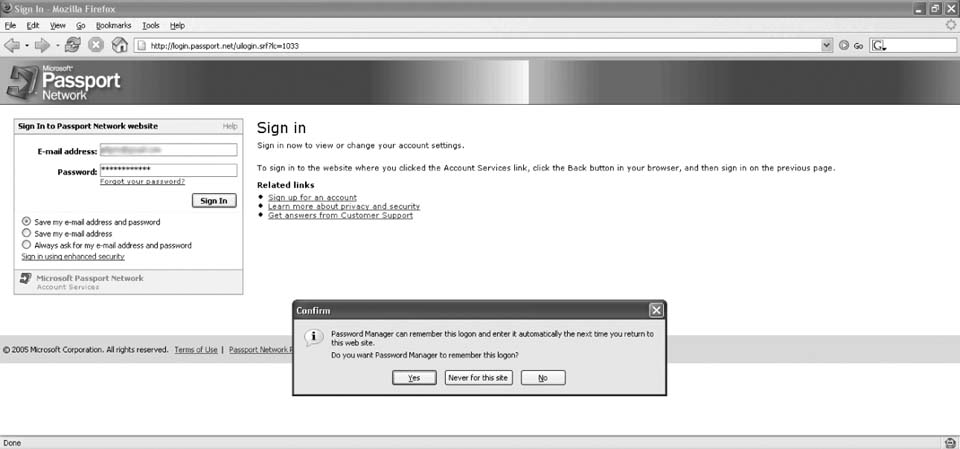
If you select Yes, Firefox will prefill your account information the next time you log into any Microsoft Passport service, such as Hotmail or MSDN.
-Julien Couvreur

