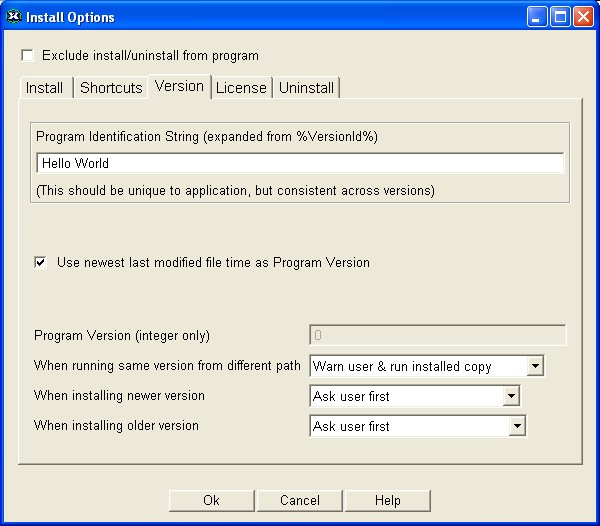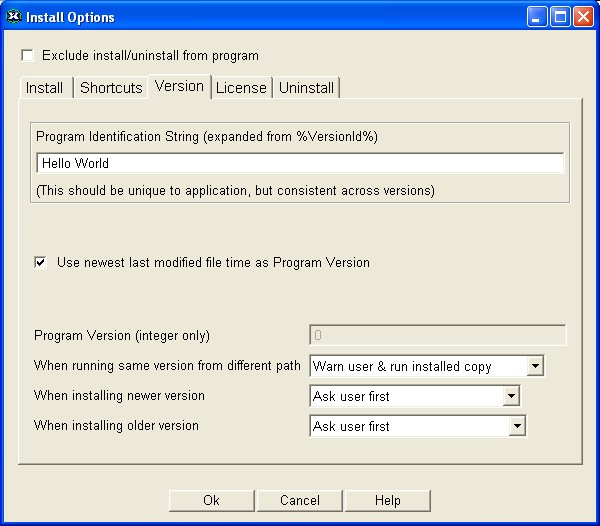|
|
When running same version from different path -If the user attempts to run a copy of your EXE from a path where it is not installed
|
|
· |
Warn user & run installed copy - Let the user know the copy that is actually being run is in a different directory to avoid confusion.
|
|
How might the user be confused?
|
|
1. |
If your program accepts command-line arguments, relative filenames might not be transfered over correctly to the installed instance of your EXE.
|
|
2. |
If your program is being run by another program that tracks its process ID, the parent process will see the copy it invoked as having exited with an exit code of 0.
|
|
3. You, as a developer, might rebuild a thinstall package with minor project changes that don't generate a new version. When you run the built EXE, it will run the installed copy and you will not see the changes you made.
|
|
· |
Automatically run installed copy - Silently run the installed copy of this EXE without notifying the user.
|
|
|