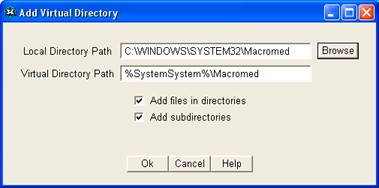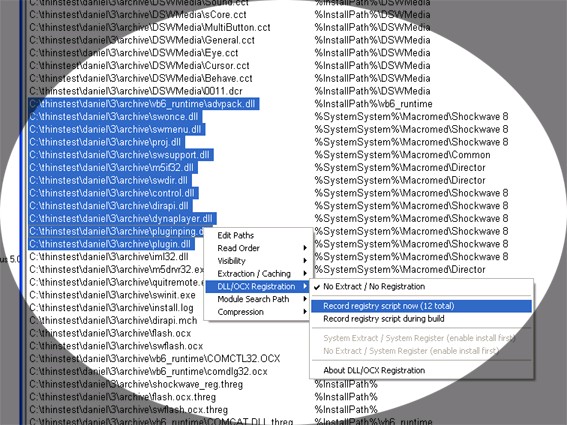| Macromedia Flash & Shockwave |
Previous Top Next |

| Description |
Download Link |
| Runnable Demo - See it in action! |
Runnable Demo (EXE file) (6MB) |
| Data Files, DLL Files, Thinstall Project - everything you need to build it yourself. |
Project files (ZIP file) (11MB) |
| · | Packaging Macromedia Shockwave and Flash with an application so they can used without install or registration |
| 1. | Display your Flash & Directory content from Guest and Restricted User Accounts. Without Thinstall this is impossible! |
| 2. | Thinstall generates a single EXE which never extracts to the hard drive, your content remains protected inside. |
| 3. | Macromedia Flash and Director runtimes remain "embedded" into your EXE so they are always available. |
| 4. | Thinstall permits Macromedia to work without installation, you can even run directly from CDROM on a new computer. |
| 5. | Zero Install required - No filesystem or registry changes required |
| · | Protect your presentations using security and licensing provided by Thinstall |
| 1. | Thinstall packages all of your content into a single EXE (Flash, Shockwave, Mp3s, etc). |
| 2. | Your content never extracts to disk and users cannot access your data files any longer. |
| 3. | Thinstall allows you to lock EXE files to specific machines so they cannot be copied. |
| 4. | Thinstall provides a wide variety of licensing options, from 30-day trials, to limiting to X number of executions |
| Thinstall can package HTML, Flash, GIF, JPG, etc (an entire website) into a single file. Using a secure browser, the files can be viewed by the user without ever extracting to disk. This means the user cannot copy your files individually. Because your EXE can be locked to a user's machine, you can limit access to your files and issue license keys that have specific time limits. |
| · | Locking EXE and datafiles to a single machine so they cannot be used if copied. |
| Thinstall has Machine-ID locking technology that allows you to issue license keys that only work on a single computer. This means your license keys cannot be shared with other people and means you will get paid for every copy of your application out there. License keys can be issued over the phone, email, fax, web, or post. |
| · | Allowing a 30-day trial period where files may be used. |
| Thinstall allows you to specify an initial trial period where users can evaluate your software/flash before purchasing. After this initial period is over, you can provide the user with trial-extension keys that last for a little more time, or issue a license key that last forever, 1 year, or however long you want. |