Control properties
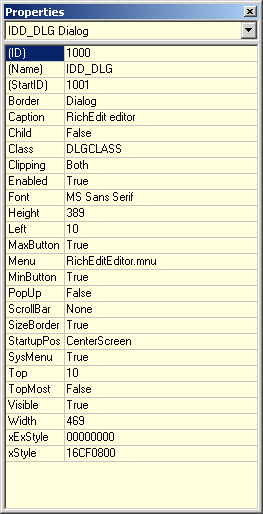 When you add a control to a dialog the Control Properties box will allow you to select the properties that you want for the control. The illustration shows the properties box for a dialog box, we will use that as an example to explain the general settings. The properties that are displayed depend on the specific control type, for example there is not a property for No Integral Height for buttons, that only appears for listboxes and comboboxes. For a detailed description of each property available to controls consult the Win32 API programmers reference.
When you add a control to a dialog the Control Properties box will allow you to select the properties that you want for the control. The illustration shows the properties box for a dialog box, we will use that as an example to explain the general settings. The properties that are displayed depend on the specific control type, for example there is not a property for No Integral Height for buttons, that only appears for listboxes and comboboxes. For a detailed description of each property available to controls consult the Win32 API programmers reference.
In this example the properties box is showing the properties selected for a dialog named IDD_DLG, the dropdown combobox at the top is used to select a control or you can simply click on the control in the editor to display it's properties. Some properties such as Name and Caption require that you type in text, some such as Visible or Border will display a selection of possible values. In the case of Style and Extended Style a bit field dialog will popup when you click on them that allows you to set or reset bits to use style types that are not available in the properties box. The properties box will only appear in the dialog editor.