Keywords
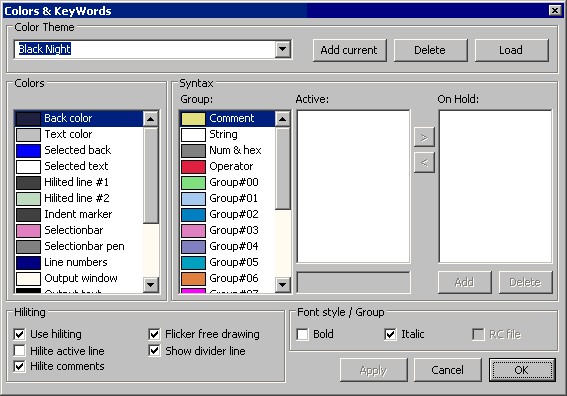
RadASM keeps a number keyword lists to use for highlighting text in the code editor. The keyword editor is used to manage these lists and assign colors and formatting to the keywords you choose. By default most of the keywords you will use with a particular assembly language are already assigned, you have the option to add to these lists or remove ones you do not wish to highlight. Type the keyword in the edit box and press the Add button to add it to the list, or to remove a keyword, select it and press the Delete button. There are 16 keyword groups, each can be assigned a list of Keywords and it's own highlight color and format, double click on a color box to change the color for the item you want to modify. There are also separate formatting and color for Operators (+ - * & etc..), comments and strings. Use the Colors & Keywords selection from the Option menu to edit keywords.
Keywords can be made case sensitive by using a ^ this will cause the syntax highlighter to only highlight the keyword if it appears in upper-case. The On Hold section allows you to assign keywords to a group but not have them highlighted. Use the arrow buttons to move items between the lists.
You can assign a group of keywords to RC files exclusively by checking the RC checkbox. By default RC files are not highlighted, this allows you to have separate keyword groups for RC files and exclude the ASM keywords. For example STRUCT can be used as a variable in an RC file (not that you would) but not in the main ASM file so you would want it highlighted only in the ASM file.
Three of the keyword groups have special purposes, groups 13, 14 and 15 are used to set the color for the following code highlights:
Group 13 - Windows Messages and API Constants
Group 14 - API commands
Group 15 - Structures
You can add to these lists in the normal way but they also take their list from the .api files in your assembler folder.
As a general rule the conventions for the contents of each group are as follows :
Group 0 - Registers
Group 1 - Instructions
Group 2 - Instructions
Group 3 - FPU Instructions
Group 4 - MMX Instructions
Group 5 - Constants (FALSE,NULL,TRUE)
Group 6 - Types
Group 7 - Compiler directives
Group 8 - High level constructs
Group 9 - Macros
Group 10 - RC File
Flicker free drawing will make the drawing more stable during scrolls at the expense of a slight decrease in speed.
Each procedure in your program can be delimited by a divider line to allow you to visualize the structure of your program more easily. This option is controlled by the Show Divider Line checkbox.
Syntax highlighting can be turned off by removing the check from Use highlighting