Code Editor options
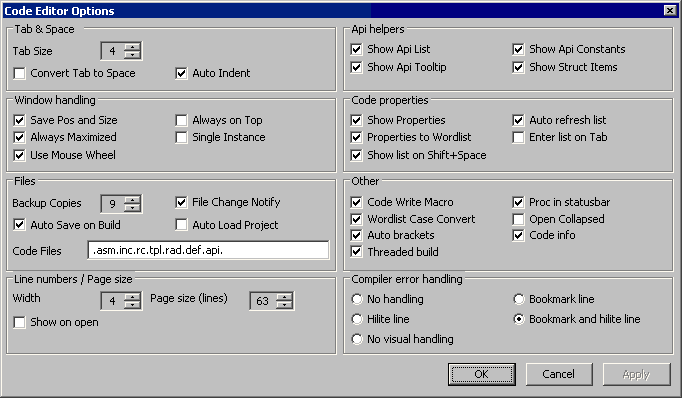
There are many options that you can choose to tailor the code editor to your style. The Code Editor Options selection from the Options menu allows you to select which features of the code editor you wish to activate or deactivate. It is generally recommended that you enable Use Mouse Wheel if you have a wheel mouse, outside of that it is pretty much personal preference. Fonts for various parts of RadASM can be set with the Options menu as well.
Summary of options:
Tab & Space
Convert tab to space -All tabs will be converted to the number of spaces provided
Auto indent -The editor will automatically indent your text based on specific rules hard coded into RadASM
Window Handling
Save Pos and Size -The last size and position of a window will be saved on exit
Always Maximized - RadASM will start maximized
Use Mouse Wheel - Enable integrated mouse wheel support
Always On Top - No window can clip RadASM
Single Instance - Only one copy of RadASM can run at a time
Files
Backup copies - If you have created a BAK folder indicates how many backups to keep
Auto save on build -Will cause RadASM to save your project before it assembles it
Code Files -Set the extensions RadASM will use to determine editable files
File Change Notify - You will be given a notification if an open file is changed outside RadASM editor.
Auto load project - This will cause the last open project to be loaded at startup
API Helpers
These items allow you to select which type of information will be available from the code completion lists
Code Properties
These items allow you to control adding properties specific to your program to the code completion lists
Line Numbers Page Size
These settings set the number of lines used to calculate the page number displayed in the status window and the width of the line number bar.
Other
Code Write Macro - Enables RAD features such as auto-completing a proc or struct code block
Proc in status bar - This option will display the procedure name and parameters in the status bar
Wordlist Case Convert - This option will auto-correct the case of constants and API calls
Open Collapsed - All procedures and code blocks to be collapsed when a project is opened
Auto brackets - This will auto-close an open square bracket
Code Info - If enabled the Code Info tool window will show info about the word under the cursor.
Threaded build - If enabled the build process is run in an own thread. You can use Esc to terminate the build.
Compiler error handling
These settings controls how compiler errors are handled.