Overview of the Text pane used with SmartArt graphics
The Text pane is the pane to the left of a SmartArt graphic, where you can enter and edit the text that appears in your SmartArt graphic.What do you want to do?
![]() What do the bullets in the Text pane indicate?
What do the bullets in the Text pane indicate?
![]() Formatting text in the Text pane
Formatting text in the Text pane
Introduction to the Text pane
By using the Text pane, you can focus on your message without having to worry about the resulting SmartArt graphic. When you create a SmartArt graphic, the SmartArt graphic and its Text pane are populated with placeholder text that you can edit and replace with your information. At the top of the Text pane, you can edit the text that will appear in your SmartArt graphic. At the bottom of the Text pane, you can view additional information about the SmartArt graphic, such as what type of information it is best suited for. If the information at the bottom of the Text pane is not visible, either point to the SmartArt graphic name at the bottom of the Text pane, or drag a border of the Text pane to make it larger.
Although you cannot drag text onto the Text pane, you can copy and paste within the Text pane. You can also copy from the Text pane to any Microsoft Office system document, or from Office release documents to the Text pane. As you complete your content in the Text pane, you can try different layouts and customize your SmartArt graphic.
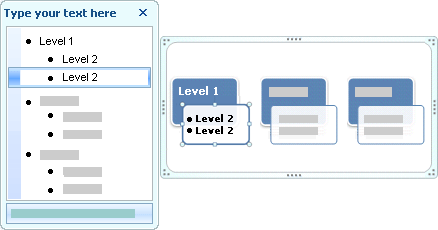
In general, SmartArt graphics work best with shorter amounts of text. Longer amounts of text might distract from the visual appeal of the SmartArt graphic and make it harder to convey your message visually. However, some layouts, such as Trapezoid List in the List type, work well with larger amounts of text. Alternatively, you can include additional information outside of your SmartArt graphic but within your Office release document, or you can provide the information orally during your presentation.
In certain SmartArt graphics, only some of the text in the Text pane appears, because the SmartArt graphic contains a fixed number of shapes. Text, pictures, or other content that is not displayed is identified in the Text pane with a red X. Content that is not displayed is still available if you switch to another layout, but if you keep and close this same layout, the information is not saved, to protect your privacy.

Any time you click away from the SmartArt graphic, the Text pane disappears. Unless you hide it, the pane reappears when you click the SmartArt graphic. To close the Text pane, click Close in the upper-right corner of the Text pane. To show the Text pane, click  .
.
You can check the spelling of the text in the Text pane and resize or move the text.
What do the bullets in the Text pane indicate?
The Text pane works like an outline or a bulleted list that maps information directly to your SmartArt graphic. Each SmartArt graphic defines its own mapping between the bullets in the Text pane and the set of shapes in the SmartArt graphic.
To create a new line of bulleted text in the Text pane, press ENTER. To indent a line in the Text pane, select the line that you want to indent, and then under SmartArt Tools, on the Design tab, in the Create Graphic group, click Promote. To negatively indent a line, click Demote. You can also press TAB to indent or SHIFT+TAB to negatively indent from within the Text pane. Any of these manipulations updates the mapping between the bullets in the Text pane and the shapes in the layout for the SmartArt graphic. It is not possible to demote text more than one level from the text in the line above, nor can you demote the top level shape.
Note Depending on the layout for the SmartArt graphic that you choose, each bullet in the Text pane will be represented in the SmartArt graphic as either a new shape or a bullet inside a shape. For example, notice how the same text is mapped differently in the two SmartArt graphics below. In the first example, the sub-bullets are represented as separate shapes. In the second example, the sub-bullets are represented as bullets in the shape.


If you are using an organization chart layout with an Assistant shape, a bullet with a line attached indicates the Assistant shape.

Formatting text in the Text pane
Although character formatting, such as font, font size, bold, italic, and underline, can be applied to text in the Text pane, character formatting is not displayed within the Text pane. However, all formatting changes are reflected in your SmartArt graphic.
Keyboard shortcuts
| To do this | Press |
|---|---|
|
Indent text |
TAB or ALT+SHIFT+RIGHT ARROW |
|
Negatively indent text |
SHIFT+TAB or ALT+SHIFT+LEFT ARROW |
|
Add a tab character |
CTRL+TAB |
|
Create a new line of text |
ENTER |
|
Check the spelling of text |
F7 |
|
Merge two lines of text |
DELETE at the end of the first line of text |
|
Display the shortcut menu |
SHIFT+F10 |
|
Switch between the top of the Text pane and the |
CTRL+SHIFT+F1 |
|
Switch between the SmartArt graphic and the Text pane |
CTRL+SHIFT+F2 |
|
Close the Text pane |
ALT+F4 |
|
Switch the focus from the Text pane to the border of the SmartArt graphic |
ESC |
![]()