Delete a shape from a SmartArt graphic
You can delete a shape from within the Text pane or from within the SmartArt graphic.In this article
![]() Delete a shape from within the Text pane
Delete a shape from within the Text pane
![]() Delete a shape from within a SmartArt graphic
Delete a shape from within a SmartArt graphic
Overview of deleting shapes
If you delete a line of Level 1 text when any Level 2 text exists, then the first line of Level 2 text is promoted to Level 1 (the top shape). In the following illustration, shapes One, Two, and Three all have Level 2 text that is composed of bullets and alphabetic characters.
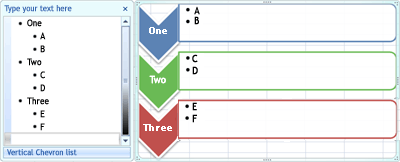
When you delete Level 1 text from shape Two, the Level 2 text, C, is promoted to Level 1.

It is not possible to delete a shape if it is part of a larger shape. For example, in the Bending Picture Accent List layout in the List type in the following illustration, you cannot delete just the small circular shape in any of the three larger shapes. You must select all of the associated shapes together, and then you can delete the larger shape. (Associated shapes are the shapes that together make up a larger shape). In the example below, the associated shapes are selected.

It is also not possible to delete background shapes, such as the arrow shapes or the divisor bar in the Counterbalance Arrows layout (Relationship type).
Delete a shape from within the Text pane
- Select the line of text representing the shape that you want to delete.
- Press DELETE twice.
Note If you have a top level shape that has both other shapes and an Assistant shape under it, displaying as such in the Text pane, and then delete the top level shape, the Assistant shape is automatically promoted to the top of the hierarchy.
Delete a shape from within a SmartArt graphic
- Click the border of the shape that you want to delete.
- Press DELETE.
Notes:
- To delete a shape, you must click its border. If the shape that you want to delete contains text, and you click inside the shape rather than clicking its border, then some of the text is deleted when you press DELETE, but the shape itself is not deleted.
- If you try to delete a shape that is combined with other shapes to make a larger shape (an associated shape), only the text in the selected shape is deleted. For example, in the last illustration (the one showing selected associated shapes), if you select the large white shape that is on top of the smaller colored rectangles, and then press DELETE, the text in the white shape is deleted, but the shape itself remains. However, you can use fill colors and line styles to give the illusion that the shape has been deleted.
- If you have customized a top-level shape or its text, any customization applied to that shape may be lost when a lower-level shape is promoted.
- If you select a connecting shape (such as a line or an arrow) that connects or links shapes to one another, then only the text in that shape is deleted as it is not possible to delete connecting shapes. However, you can use fill colors and line styles to give the illusion that the shape has been deleted.
![]()
See also:
- Make a shape invisible in a SmartArt graphic
- Move a shape
- Overview of the Text pane used with SmartArt graphics
- Replace a shape
- Restore the default layout and color