Un-Installing Gravity and System Clean Up
| Previous Microplanet Gravity Next |
Beginning with Version 2.8.x, uninstall Gravity using Add/Remove in Windows Control Panel, or for Windows Vista: Settings - Control Panel - "Programs and Features"
You may see multiple entries if you have more than one version installed.
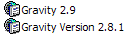
VC++ Redistributable Files
VC++ Redistributable Packages must be uninstalled separately. These are also located in Add/Remove in Control Panel.

Warning: Be careful when uninstalling the Redistributable Package. Do not uninstall these files unless you are removing Gravity from your system. Gravity needs them to operate. Note that other applications may have installed other redistributable packages, if you delete the wrong one, other applications may not work properly. It does no harm to leave them.
Files Not Deleted by the (un) Installer
· The "newsdb2.9" folder in "C:\Documents and Settings\USER\Application Data\Gravity"
· Temp files. "C:\Documents and Settings\USER\Local Settings\Temp" The installer may leave behind temp files and folders.
· Import backup files. In Windows XP: C:\Documents and Settings\USER\Application Data\Gravity\ with a directory name similar to "newsdb2.9-20_08_05_07_08_09-backup"
Registry
If you removed Gravity from Control Panel, registry entries should have been removed and you should not have to clean up the registry.
Versions 2.9 and Higher
Starting with Version 2.9 (all builds) all registry settings are under:
HKEY_CURRENT_USER\Software\MicroPlanet\Gravity 2.9
Each Major Version (2.9, 2.10. 3.0, etc) will have its own key.
Old Versions Including Version 2.8.x
Settings are stored in *two* registry keys:
HKEY_CURRENT_USER\Software\MicroPlanet\Gravity
- and -
HKEY_LOCAL_MACHINE\SOFTWARE\MicroPlanet