Basic Server Operations
| Previous Microplanet Gravity Next |
* With Gravity, you work with one server at a time *
Switch to, Change, or Add Servers
![]() Use the toolbar button or use the Server Menu.
Use the toolbar button or use the Server Menu.
Multiple Servers
The available server(s) are listed at the bottom of the Server menu. You can switch to (open) another server by clicking on the server name or nickname, as shown below.
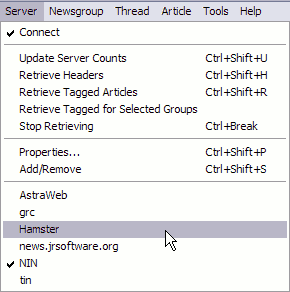
![]() Connect / Disconnect
Connect / Disconnect
Connect to or disconnect from the current server. The button is a toggle and shows the state of the server connection (connected or disconnected), rather than the intended action.
· Gravity was designed for offline reading (you have to tell it when you want to be connected). The connection may time out and Gravity may not show it until you try to do an online operation.
![]() Retrieve Headers
Retrieve Headers
Retrieve the headers for all subscribed news groups from the current server.
· ![]() To fetch headers for only one (or several) groups, use the Retrieve Headers command in the group pane pop up menu.
To fetch headers for only one (or several) groups, use the Retrieve Headers command in the group pane pop up menu.
· To fetch only a certain number of headers for one (or several) groups, use the Retrieve *Limited* Number of Headers command in the group pane pop up menu.
![]() Update Server CountsRefresh the number of new articles available from the server for all subscribed groups. The new counts are displayed in the group pane in the "Server" column. There are settings for controlling when this happens automatically in Server - Properties.
Update Server CountsRefresh the number of new articles available from the server for all subscribed groups. The new counts are displayed in the group pane in the "Server" column. There are settings for controlling when this happens automatically in Server - Properties.
![]() Stop RetrievingCancel all jobs queued for download from the news server. You can also use this to stop multi-part binary downloads (Gravity may finish fetching the current part before stopping).
Stop RetrievingCancel all jobs queued for download from the news server. You can also use this to stop multi-part binary downloads (Gravity may finish fetching the current part before stopping).
S ee the Working with News Servers Chapter to add and configure servers and for more details.