Spell Checker - Compose Window
| Previous Microplanet Gravity Next |
The current spell checker is Hunspell. Hunspell dictionaries are compatible with Open Office dictionaries. Previous Gravity builds before 2.9.12 used MySpell Version 3.0.
The (few) spelling options are found in:
Tools - Global Options - Spelling
There are two ways to run the spell checker, automatically and manually:
Automatic Spell Checking
The option for automatic spell checking is set in Tools - Global Options "Run spell-checker before sending an article or email." After composing the article, press "Send" and the spell checker will run. When the spell check is finished, the article will be posted.
In automatic mode, Gravity will try to send the message immediately when spell checking is complete. If the Posting warning is enabled, you have another opportunity to abort sending. Otherwise it is sent immediately to the Outbox. If you have disabled the post warning, it can be re-enabled in Tools - Global Options - Warnings.
![]() Manual Spell Checking (F7)
Manual Spell Checking (F7)
You can run the spell checker manually at any time with the toolbar button or F7 Function Key. Some people prefer to disable the automatic spell check in Global Options and use manual checking.
Using the Spell Checker
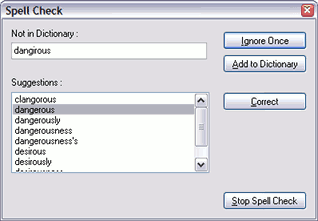
Corrections
There are two ways to correct a flagged word.
1. Enter the correction directly in the "Not in dictionary" box 2. Select a suggested word from the list.
After doing one of the above, press "Correct"
Add Word to Dictionary
When you add the word to the dictionary, it is added to the "mywords.lst" file. To add or remove user words from mywords.lst, open Tools - Global Options - Spelling, and use the dialog to edit the "Ignore list." You can edit mywords.lst manually, but is safer (and faster) to use the function in Options.
Stop Spell Check
· Automatic spell check - Gravity will send the article (see above). · Manual spell check - Gravity will return you to the compose article window and not send the article.
Files
The required files are:
1. en_US.aff or *.aff (affix file) in <install_dir>\Spell 2. en_US.dic or *.dic (dictionary) in <install_dir>\Spell 3. mywords.lst (user ignored words) in C:\Documents and Settings\USER\Application Data\Gravity\Spell (in Windows XP)
Do not edit the .aff or.dic file unless you know what you are doing. They have a specific format. mywords.lst is a plain text file, which can be edited manually.