Create or Edit Filters
| Previous Microplanet Gravity Next |
To create or edit filters:
1.  Click the "Filter" button on the Filter Bar, or go to "Newsgroup - Define Display Filter …"
Click the "Filter" button on the Filter Bar, or go to "Newsgroup - Define Display Filter …"
2. Select the filter, then click "New" or "Edit" and you will see the "Create New or Edit Filter" window.
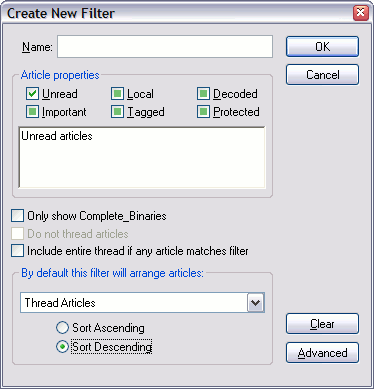
Name - You must name the new filter. (This is also where you re-name an existing filter).
Article properties
The check boxes cycle through the options. To see how this works, click one of the boxes several times and watch the window entry change. For example, repeatedly clicking the "Unread" box cycles through: All Articles - Read Articles - Unread Articles.
You can set multiple properties to end up with something like this:
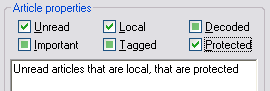
Gravity will combine the properties for you.
Only Show Complete Binaries
This shows multi-part binary attachments as one article, if all parts are present.
Ø Note: In the display, Gravity will show the combined total article lines count. However, the rules "Lines" condition only sees the individual article line count, which is smaller.
This works in combination with the current filter. For example, if you have the conditions set to show Unread Articles and add this option, Gravity will show complete binary, if all parts are unread. This usually works fine for binaries with two or three parts. You can enhance this filter by adding the "Include entire thread if any article matches filter" option discussed below.
Also see How-To Show Complete Binaries in the Binaries Chapter
Do not thread articles Not available for use
Include entire thread if any article matches filter
Includes all the articles in the containing thread (read or unread) of the matching article. This is useful if you want to see the thread context.
By default this filter will arrange articles
You can select if the filter threads articles, or sorts them another way. Remember that threading is based on the settings in Tools - Global Options - the Display Tab (Thread Display).
Sort Ascending / Descending
· If you are thread sorting by score, descending sorts from highest to lowest score, then by date.
· If you are thread sorting by date, descending sorts from newest to oldest articles.
· If you are thread sorting by subject (alphabetically), ascending sorts A-Z (Gravity ignores the "Re:" for subjects.
OK / Cancel Buttons
You must select OK to save the filter. Selecting "cancel" discards the filter without saving changes.
Clear
Resets the editor to a default state.
Advanced
Opens the advanced filter conditions editor where you can include additional criteria for your filter.