Viewing Available and Used Subscriptions
To manage subscriptions, administrators need to know both what subscriptions a system is currently consuming and what subscriptions are available to the system.
The CentOS Subscription Manager tools give a more detailed view of subscriptions and entitlements than is available through the global tools of the Customer Portal. Three tabs summarize each of the subscriptions and products for the specific machine: installed products (with subscriptions), subscribed entitlements, and available subscriptions.
These summaries are always displayed in the CentOS Subscription Manager UI.
The filters dynamically search for available entitlements. Subscriptions can be filtered by their active date and by their name. The checkboxes provide more fine-grained filtering:
As with the three tabs in the UI, there are three different ways to use the The The The Administrators need to have a sense of all of the subscriptions allocated for their organization, altogether, regardless of whether the system is managed in RHN Classic or Certificate-based CentOS Network. The Customer Portal provides a way of looking at the total consumed subscriptions.
In the Subscriptions Overview page, the Subscription Utilization area at the top gives the current count for every active subscription for the entire organization, and a total count of every used subscription, regardless of whether it is used in RHN Classic or Certificate-based CentOS Network. These numbers are updated whenever the subscription count changes in the subscription server. (The subsequent Certificate-based CentOS Network and RHN Classic sections gives usage subcounts based on system which are registered to that specific subscription service.)
RHN Classic is provided for legacy systems. Community Enterprise Operating System.7 and 6.1 and later systems should use Certificate-based CentOS Network to manage subscriptions for systems.
Viewing Subscriptions in the GUI
Subscribed Entitlements
The My Subscriptions area shows all of the current entitlements that the system is subscribed to.
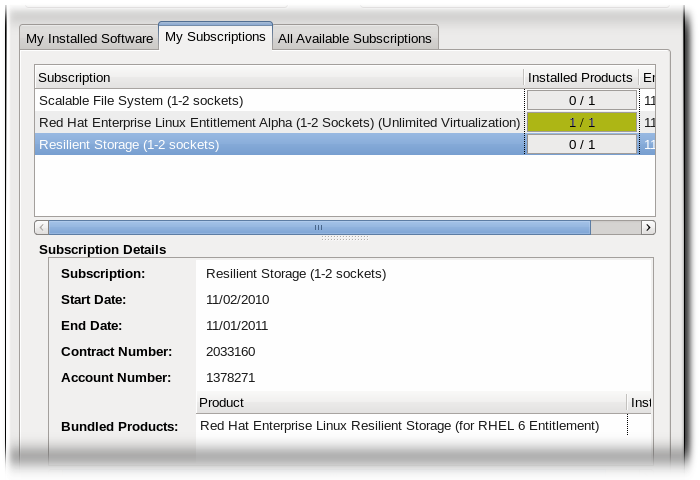
Figure 14.14. My Subscriptions Tab
Available Subscriptions
The All Available Subscriptions area shows all of the subscriptions that are available to the system. The default displays only entitlements that are compatible with the hardware, but these can be filtered to show entitlements corresponding to other installed programs, only subscriptions that have not been installed, and subscriptions based on date.
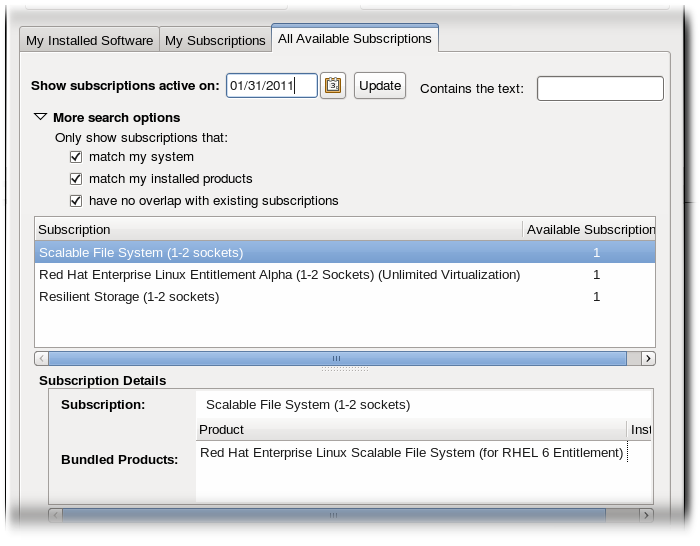
Figure 14.15. All Available Subscriptions Tab
My Installed Software
The My Installed Software area shows the currently installed products on the system, along with their subscription status. This doesn't allow administrators to install software, only to view installed software.
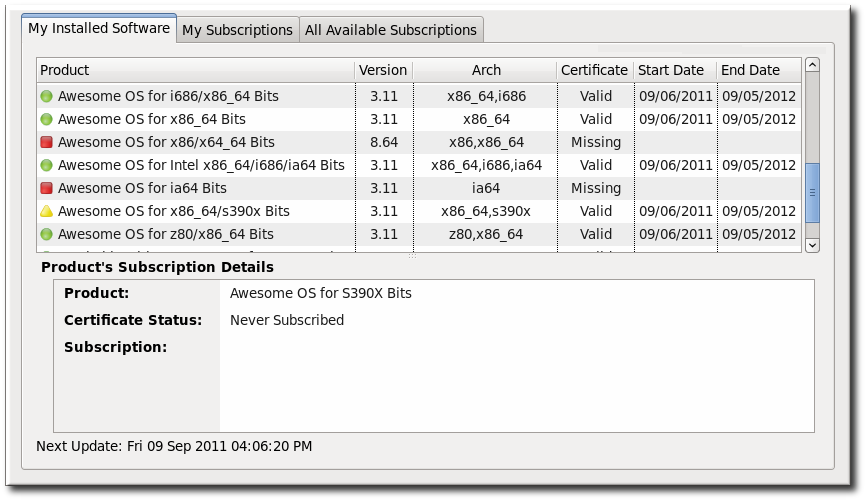
Figure 14.16. My Installed Software Tab
Listing Subscriptions with the Command Line
list command to display different areas of the subscriptions and products on the system.
Table 14.5. subscription-manager list Options
Option
Description
--installed (or nothing)
Lists all of the installed and subscribed product on the system. If no option is given with list, it is the same as using the --installed argument.
--consumed
Lists all of the subscriptions allocated to the system.
--available [--all]
Using --available alone lists all of the compatible, active subscriptions for the system. Using --available --all lists all options, even ones not compatible with the system or with no more available quantities.
--ondate=YYYY-MM-DD
Shows subscriptions which are active and available on the specified date. This is only used with the --available option. If this is not used, then the command uses the current date.
--installed
Lists all of the products that are installed on the system (and whether they have a subscription) and it lists all of the product subscriptions which are assigned to the system (and whether those products are installed).
list command shows all of the subscriptions that are currently allocated to the system by using the --consumed option.
[root@server1 ~]# subscription-manager list --consumed
+-------------------------------------------+
Consumed Product Subscriptions
+-------------------------------------------+
ProductName: Red Hat Enterprise Linux Server
ContractNumber: 1458961
SerialNumber: 171286550006020205
Active: True
Begins: 2009-01-01
Expires: 2011-12-31
list command shows all of the subscriptions that are compatible with and available to the system using the --available option. To include every subscription the organization has - both the ones that are compatible with the system and others for other platforms - use the --all option with the --available. The --ondate option shows only subscriptions which are active on that date, based on their activation and expiry dates.
[root@server1 ~]# subscription-manager list --available --all
+-------------------------------------------+
Available Subscriptions
+-------------------------------------------+
ProductName: RHEL for Physical Servers
ProductId: MKT-rhel-server
PoolId: ff8080812bc382e3012bc3845ca000cb
Quantity: 10
Expires: 2011-09-20
ProductName: RHEL Workstation
ProductId: MKT-rhel-workstation-mkt
PoolId: 5e09a31f95885cc4
Quantity: 10
Expires: 2011-09-20
[snip]
--installed option correlates the products that are actually installed on the system (and their subscription status) and the products which could be installed on the system based on the assigned subscriptions (and whether those products are installed).
[root@server1 ~]# subscription-manager list --installed
+-------------------------------------------+
Installed Product Status
+-------------------------------------------+
ProductName: Red Hat Enterprise Linux
Status: Not Subscribed
Expires:
Subscription:
ContractNumber:
AccountNumber:
ProductName: Awesome OS Server
Status: Not Installed
Expires: 2012-02-20
Subscription: 54129829316535230
ContractNumber: 39
AccountNumber: 12331131231Viewing Subscriptions Used in Both RHN Classic and Certificate-based CentOS Network

Figure 14.17. Total Counts of Subscriptions for All Subscription Services