Subscribing and Unsubscribing through the CentOS Subscription Manager GUI
Subscribing to a Product
- Launch the CentOS Subscription Manager GUI. For example:
subscription-manager-gui
- Open the All Available Subscriptions tab.
- Set the filters to use to search for available entitlements. Subscriptions can be filtered by their active date and by their name. The checkboxes provide more fine-grained filtering:
- match my system shows only subscriptions which match the system architecture.
- match my installed products shows subscriptions which work with currently installed products on the system.
- have no overlap with existing subscriptions excludes subscriptions with duplicate products. If a system is already subscribed to an entitlement for a specific product or if multiple entitlements supply the same product, then the subscription service filters those subscriptions and shows only the best fit.
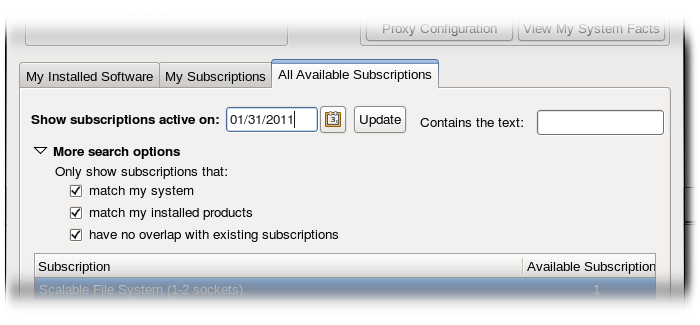
- Select the available entitlements. To select multiple subscriptions, use the Ctrl key.
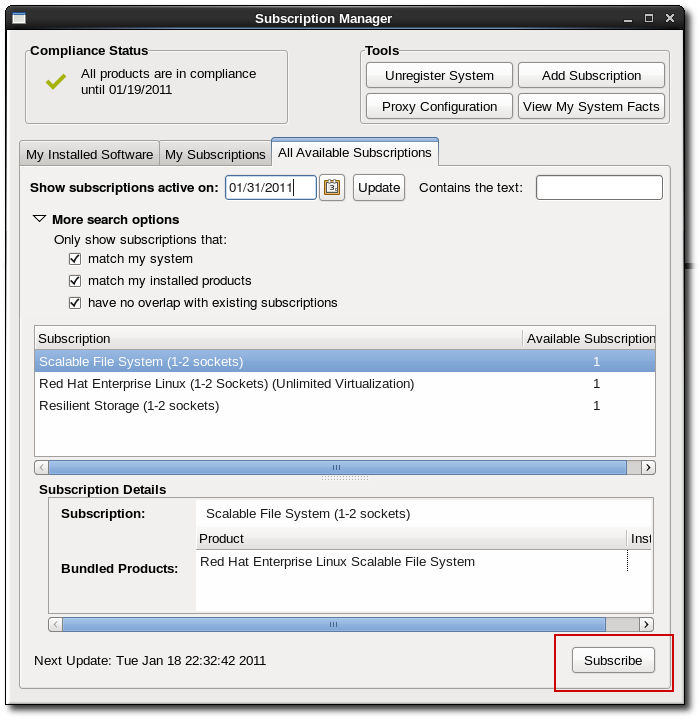
- Click the Subscribe button.
Unsubscribing through the GUI
- Launch the CentOS Subscription Manager GUI. For example:
subscription-manager-gui
- Open the My Subscriptions tab.
All of the active subscriptions to which the system is currently subscribed are listed. (The products available through the subscription may or may not be installed.)
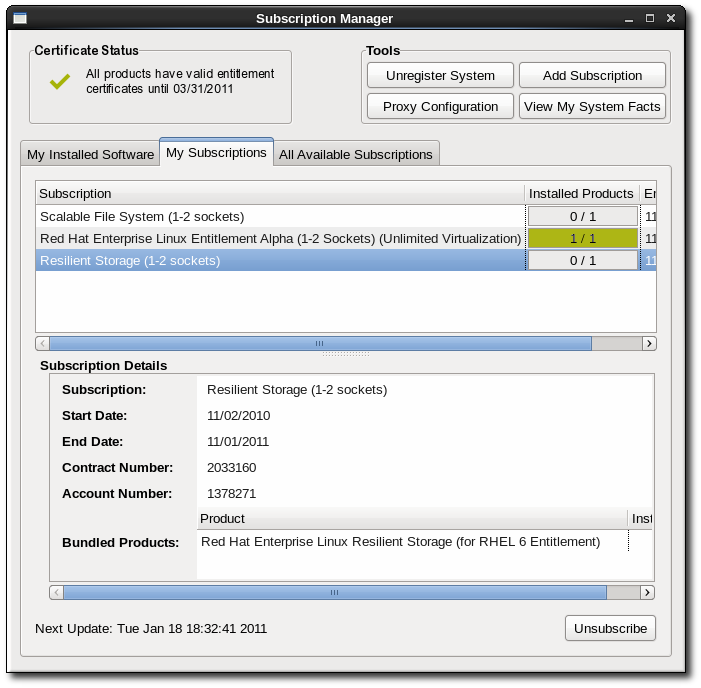
- Select the entitlements to unsubscribe. To select multiple subscriptions, use the Ctrl key.
- Click the Unsubscribe button in the bottom right of the window.